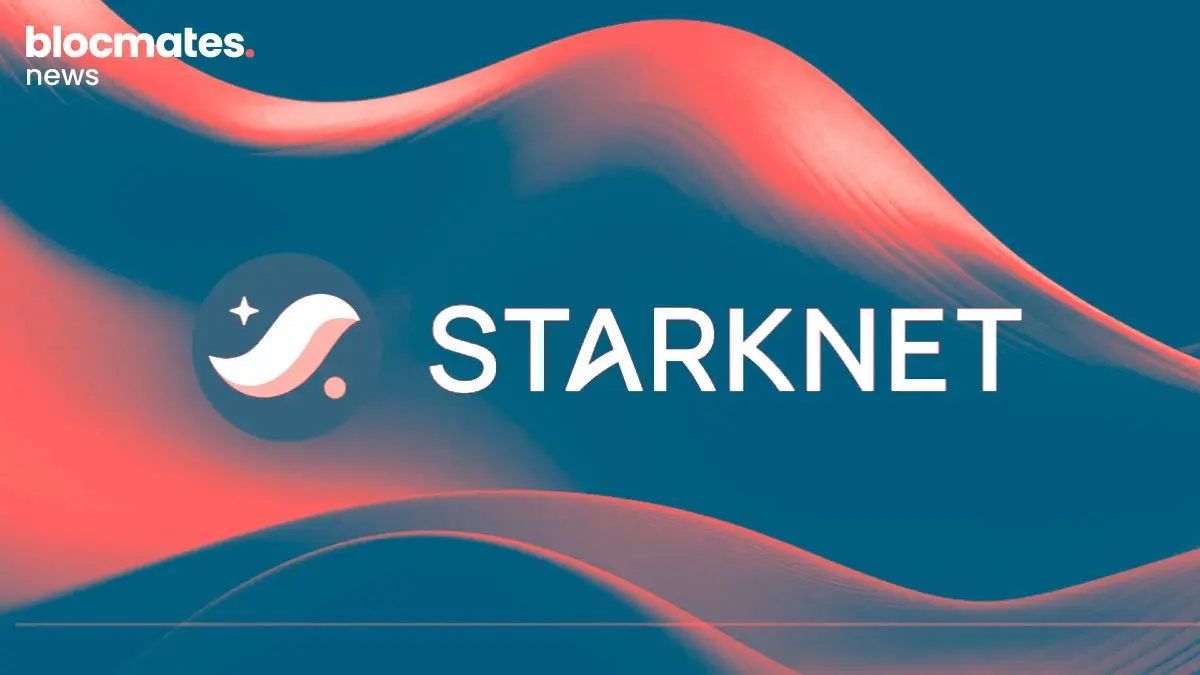The crypto industry is renowned for creating some of the most captivating rags-to-riches stories. There are countless stories of random people going from a 3-figure or 4-figure portfolio to a 7-figure or 8-figure portfolio within 2 years. Just like that, they are financially free.
Seeing that, it is only natural for any average Joe to think that they have the skills to pay the bills. They load up their money on an exchange and start trading only to realize one thing, trading is f***ing hard. Many of you reading this probably had that realization early on and have probably blown up a few accounts along the way.
If your PnL chart looks anything like mine, then you may have thought about giving up on multiple occasions, but you know all it takes is one win to set your life, and that’s what keeps you in the game.
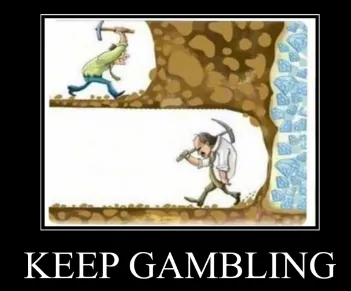
Fear not, no longer do you have to wander alone and confused into the predatory land of the orderbooks, Perpy Finance is here for you.
It’s a simple product that allows you to copy trade. It is linked to GMX (one of the leading DEX perp platforms) and there are two broad categories of users. An investor (i.e. the one following the trader) and the trader (i.e. the one actually making the trades). As an investor, you can copy-trade some of the best traders on GMX through a few clicks and earn some free money while as a trader you can easily make a “fund” and collect performance fees.
If you want to know more about the technicalities of Perpy then you can check this article here.
However, for this article, we will be giving you a guide on how to actually use the Perpy platform.
So let's get into it.
Traders
We will begin with how traders can make and operate their vaults.
Once you're on the Perpy Finance app page, there will be 7 options on the top of the home page. In the middle, you will see the “create” option.
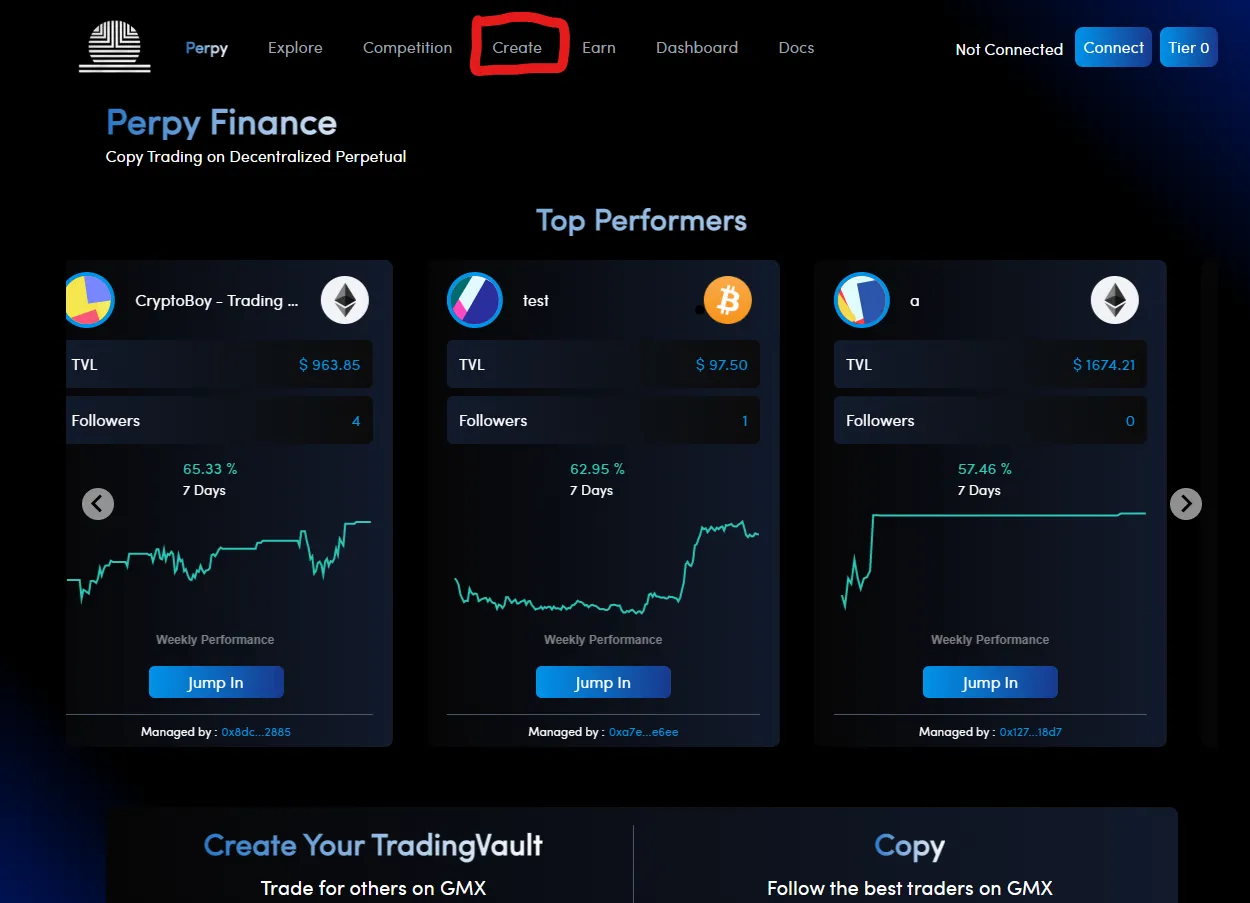
Click on create and you will be redirected to the page where you can start making your vault.
Once there, you will have 3 tasks to complete:
· Choose a vault name.
· Choose the asset to trade.
· Select your % of performance fees (the amount you will keep from profits).
After you do this, you can navigate to the top right of the create page where you will see an option named “connect with Twitter’. You can click on that and then click on “authorize app”.
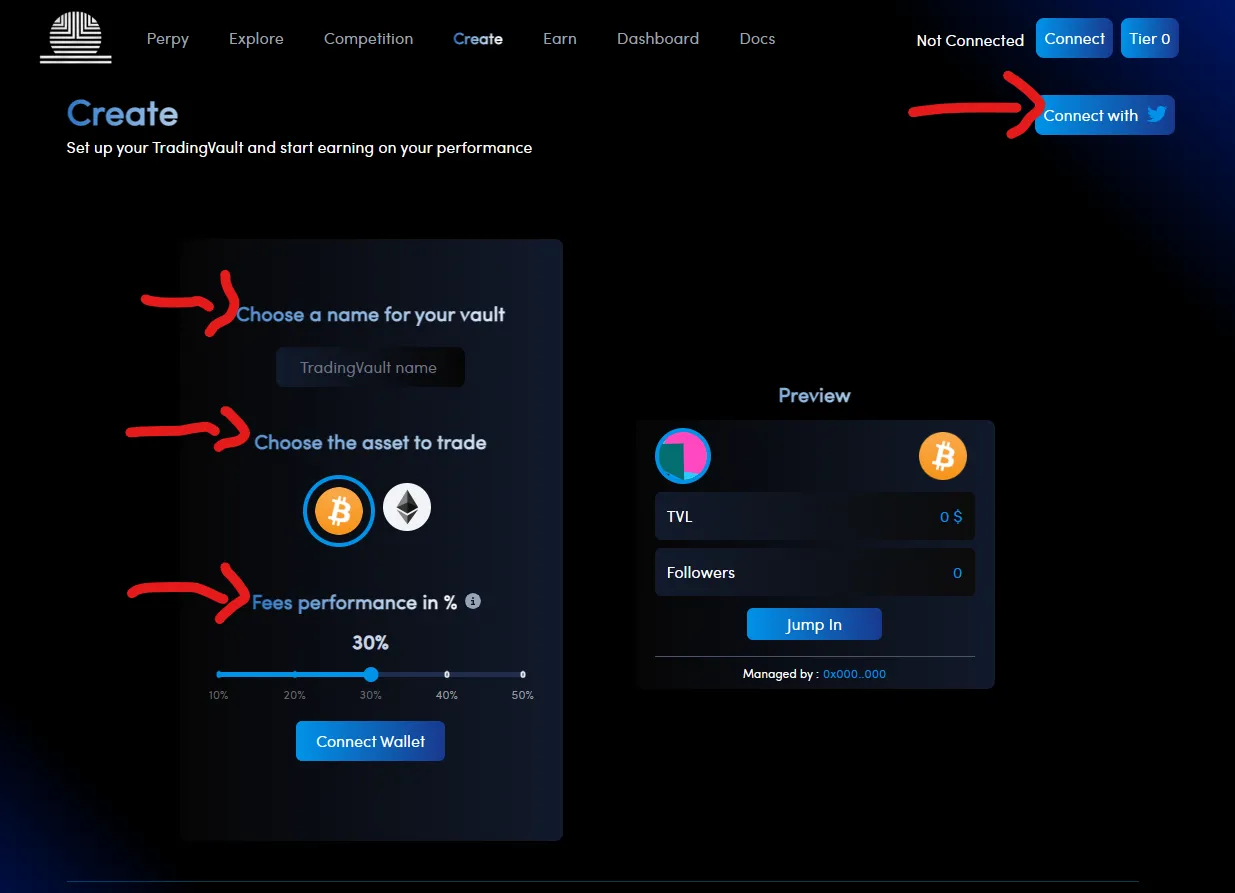
You can also match your address with your Twitter and sign the transaction in your wallet and then you will be done with the setup phase.
You can then navigate to the “create” button at the bottom of the page and click on it. Your vault is now created.
There will be a pop-up which will give you the option to share your vault on Twitter, don’t hesitate to do that. The other option will say “see it”. By clicking on this you can deposit assets into your vault and begin trading.
Okay, so now we’ve created the vault, what next.
A trader can then navigate to the “dashboard” page.
On the right side of this dashboard page, you will see the “your trading vaults” options. Hover over the vault you wish to trade on and you will see the “trade” option. Click on it.
You will then be directed to the trading engine which looks like this:
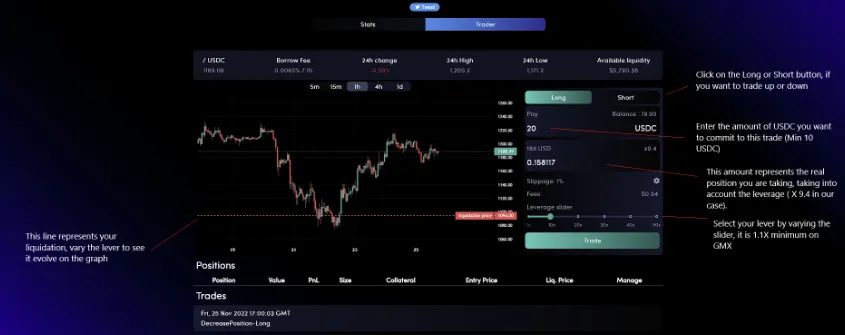
Once you’ve decided what trade you want to make, click on the “trade” option and confirm the transaction in your wallet.
After the trade is made you will see all the information regarding your trade presented as follows.
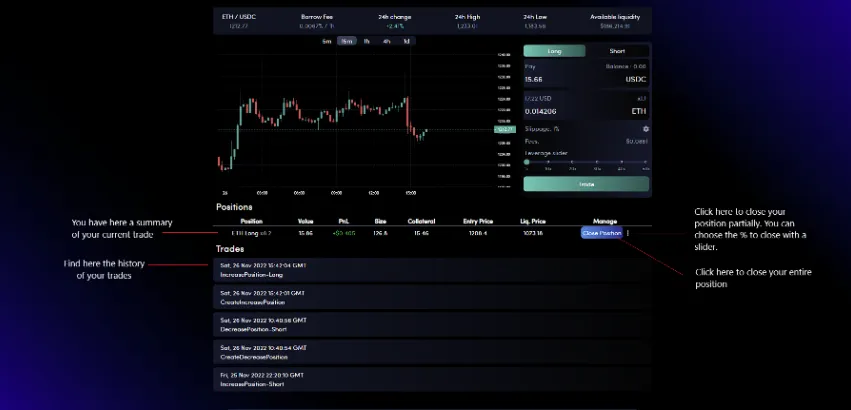
Now if you want to track your vault's performance and how much you have earned from it as a trader, you can go to the dashboard page and hover over the vault of your choice.
On the card itself, it will show you a dollar amount of how much you have earned in performance fees for that particular vault.
If you click on the “see” option then you will get more detailed information on the vault, which looks a bit like this.
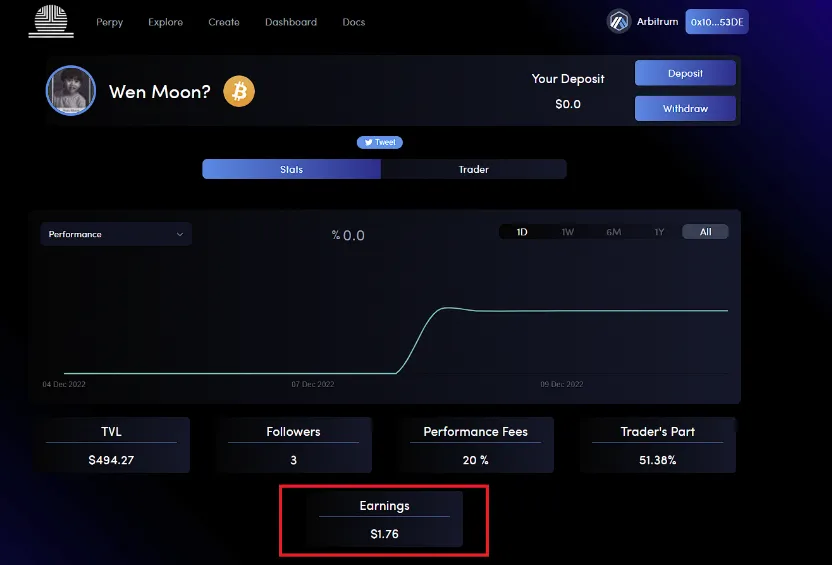
Now that the traders know how to create vaults, let's see how investors can copy-trade them.
Investors
The first step as an investor is finding the vault in which you want to invest. For that, you have two options. On the homepage here will be a list of vaults which are the most followed, you can choose to invest in those by clicking “jump in”. The other option is to use the “explore” page. Over here you will find all the vaults and choose whichever one you fancy.
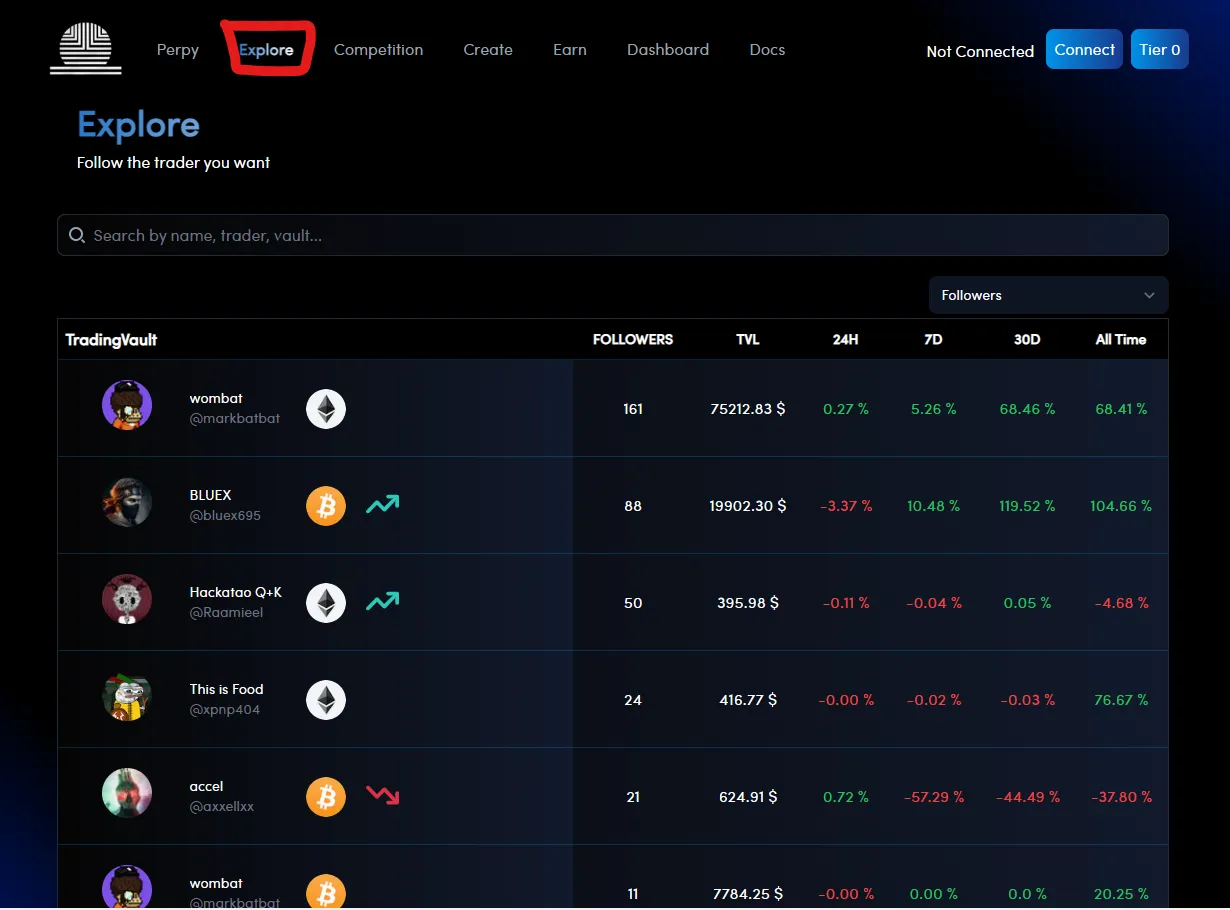
Once you have selected a vault you like, you can navigate to the top right of the page and click on deposit.
You must have some USDC and ETH in your wallet to invest in a vault. Then after clicking deposit, you choose how much you wish to deposit and then click on “approve” and then “confirm” in your wallet. Once the transaction is validated, your deposit amount will appear on the top right and you are now invested in the traders' vault.
Be warned that if you make a deposit in a vault when a trader is in the middle of the trade it will not register, there will be a buffer phase during the trade and once the trade is complete, your deposit will register.
Now once you’ve invested in a vault you will probably want to keep checking in on how your funds are doing.
To do this you can navigate to the “dashboard” section of the app. There will be a “your copies” section on the left of the page.
If you simply hover over one of the vaults then you will your PnL in percentage and dollar form.
On the top of the page, you will find the performance of all your vaults combined.
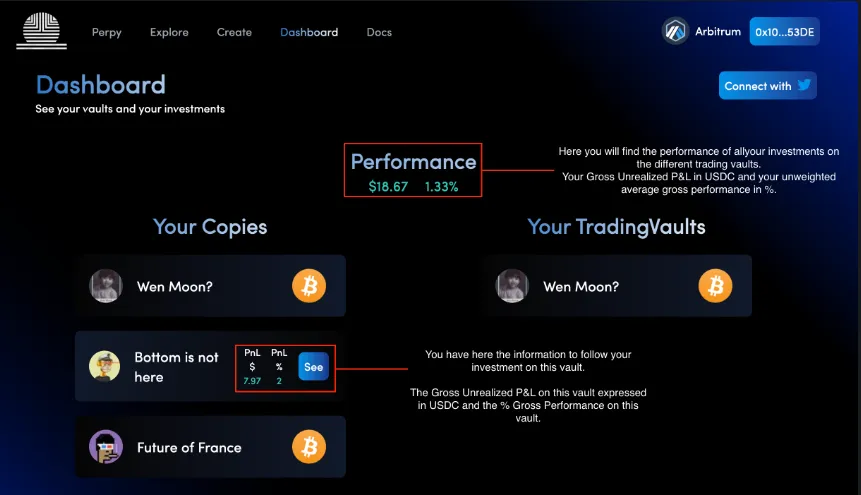
Okay, now you know how to invest in a vault and track your performance, but what if before doing all of this you want to check the traders’ profile and do some due diligence?
When on the trading vault page, you can click on the profile on the top left.
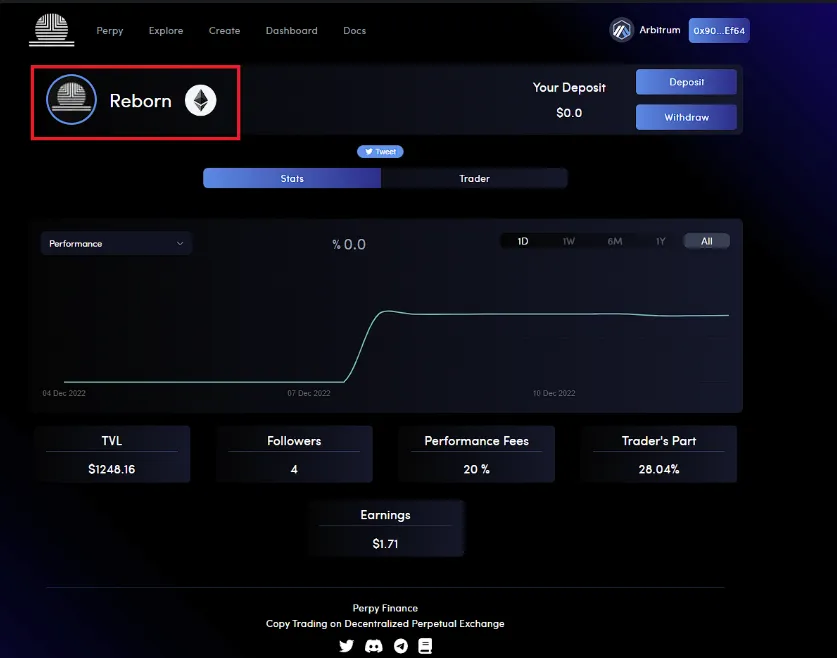
You will then be on the traders’ profiles with all of their different vaults. You can check the traders’ performance and statistics to then make a decision accordingly.
Now let's get to the final stage of taking part in Perpy Finance. Withdrawing your funds.
This is a fairly simple process. On the vault page, navigate to the top right where you will see a “withdraw” option just below the “deposit” option. Click on it, click on “approve” in your wallet, and then click on “confirm” in your wallet, and just like that the funds should be in your wallet.
If you try to withdraw your funds during the middle of the trade then the process is the same but you will have to pay a higher fee depending on how you impact the trade in progress.
This is all there is to cover in this guide to Perpy Finance. Hopefully, this has helped you, and happy trading.












.webp)
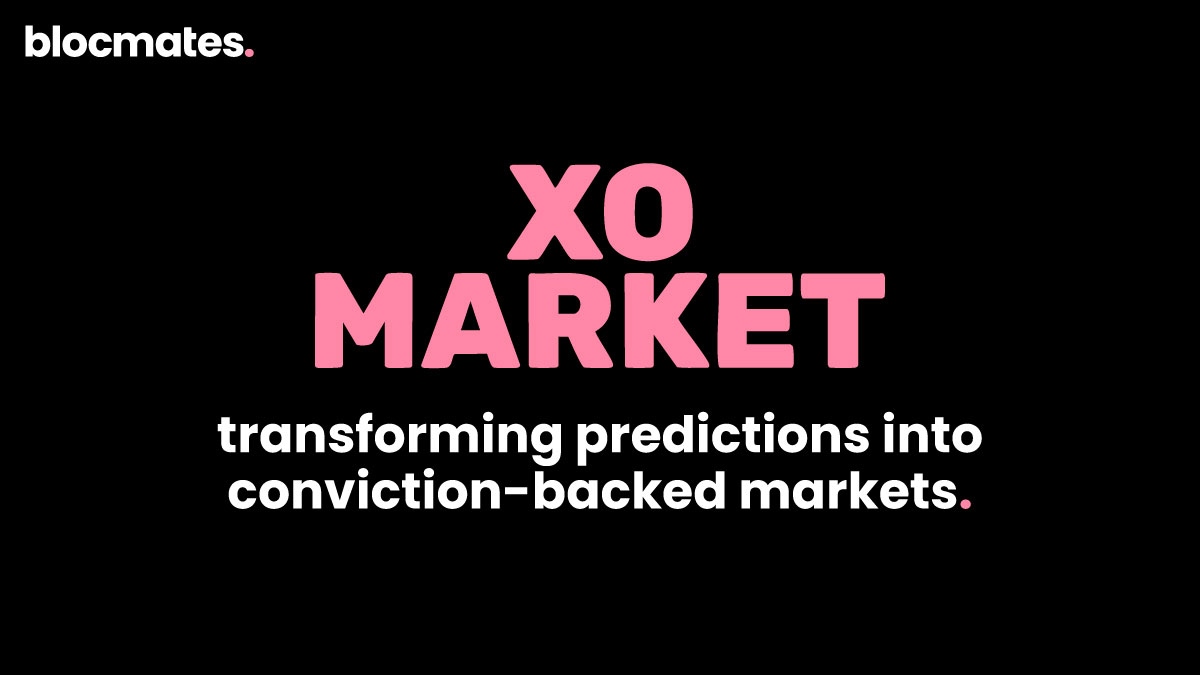
.webp)
.webp)
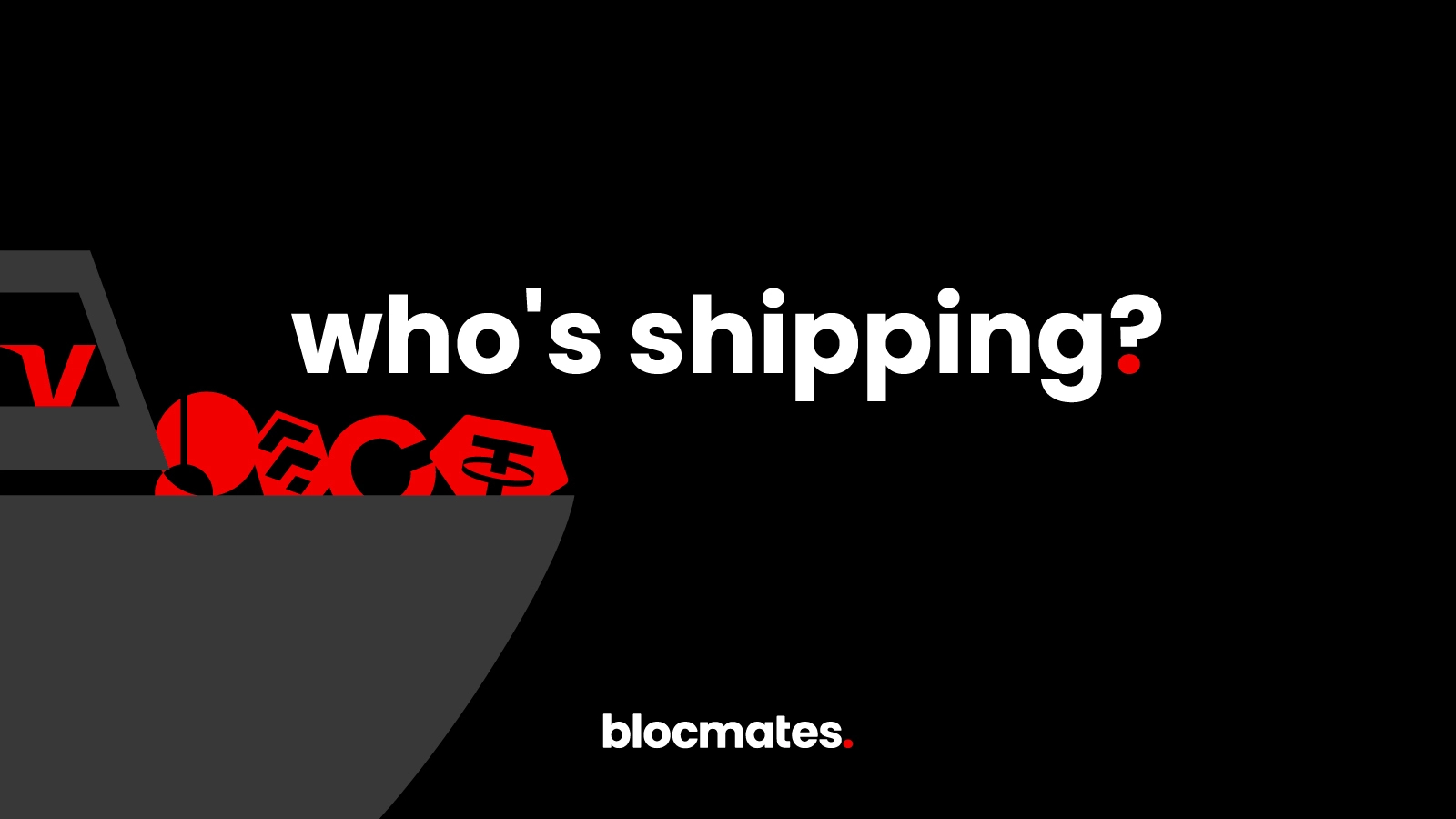
%20(1).webp)

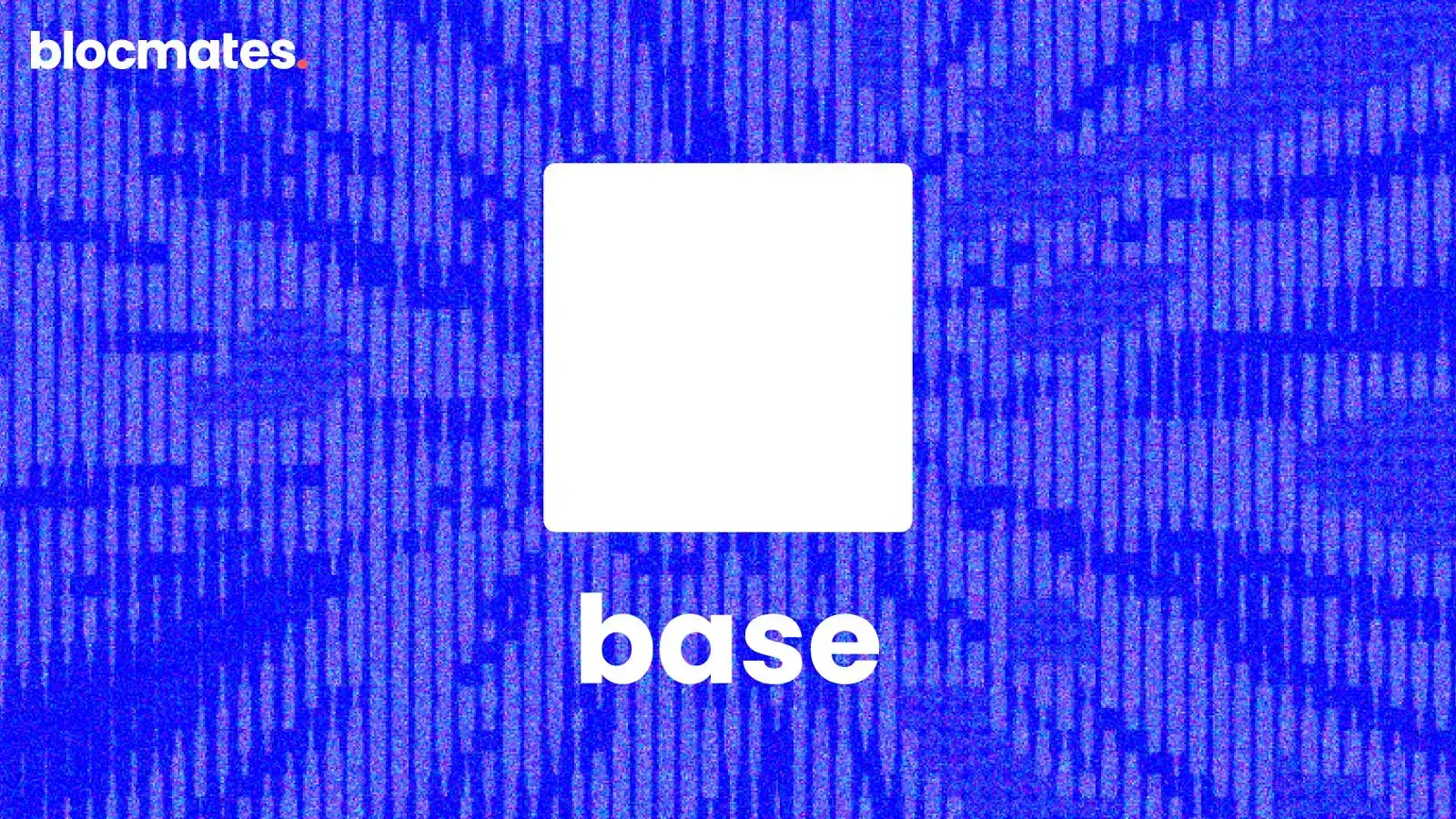




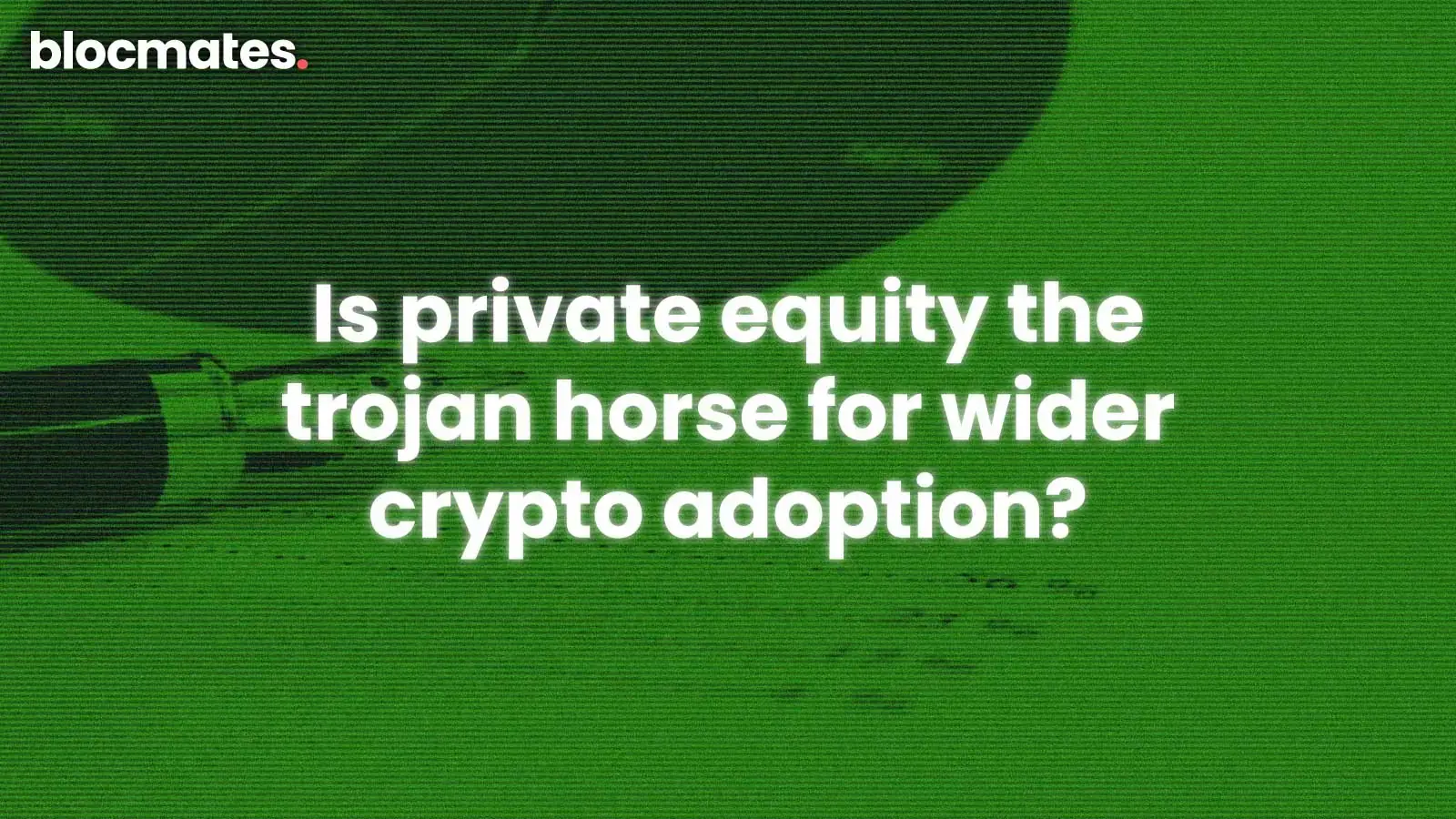
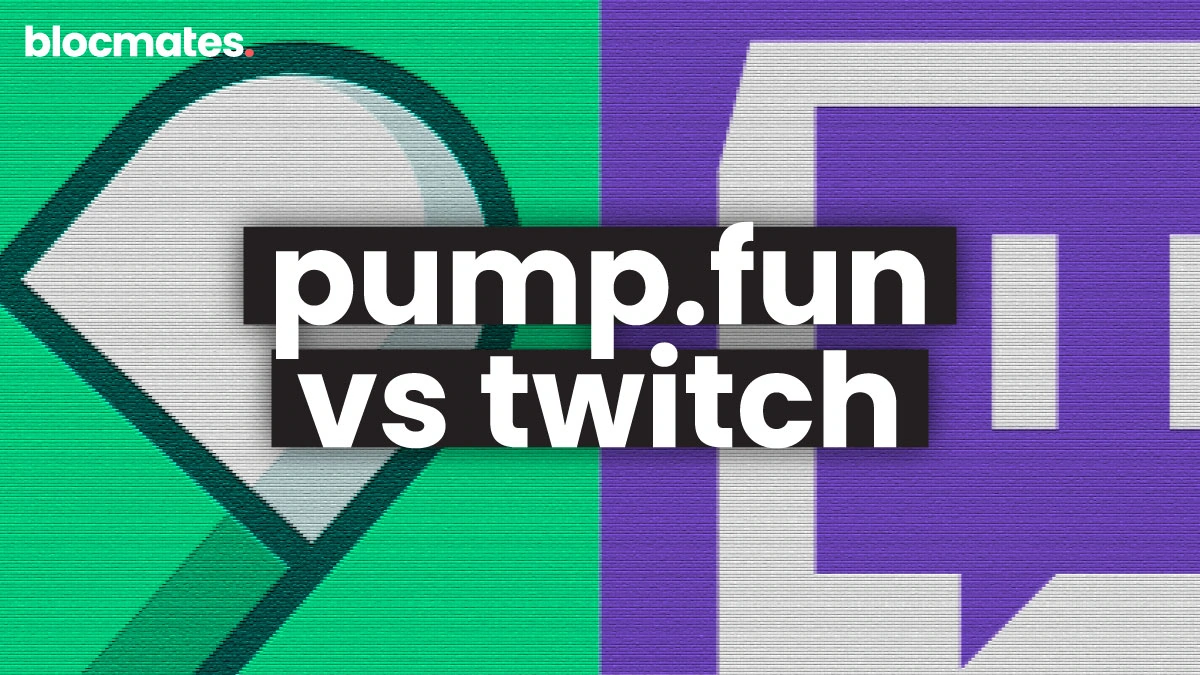

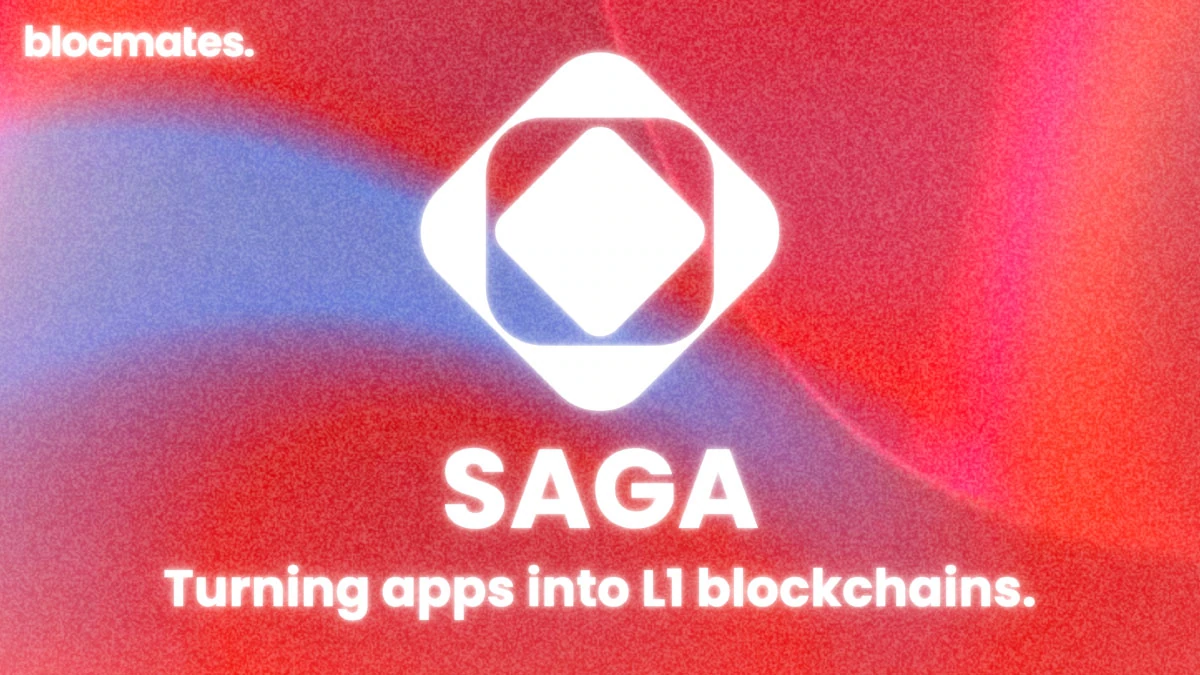

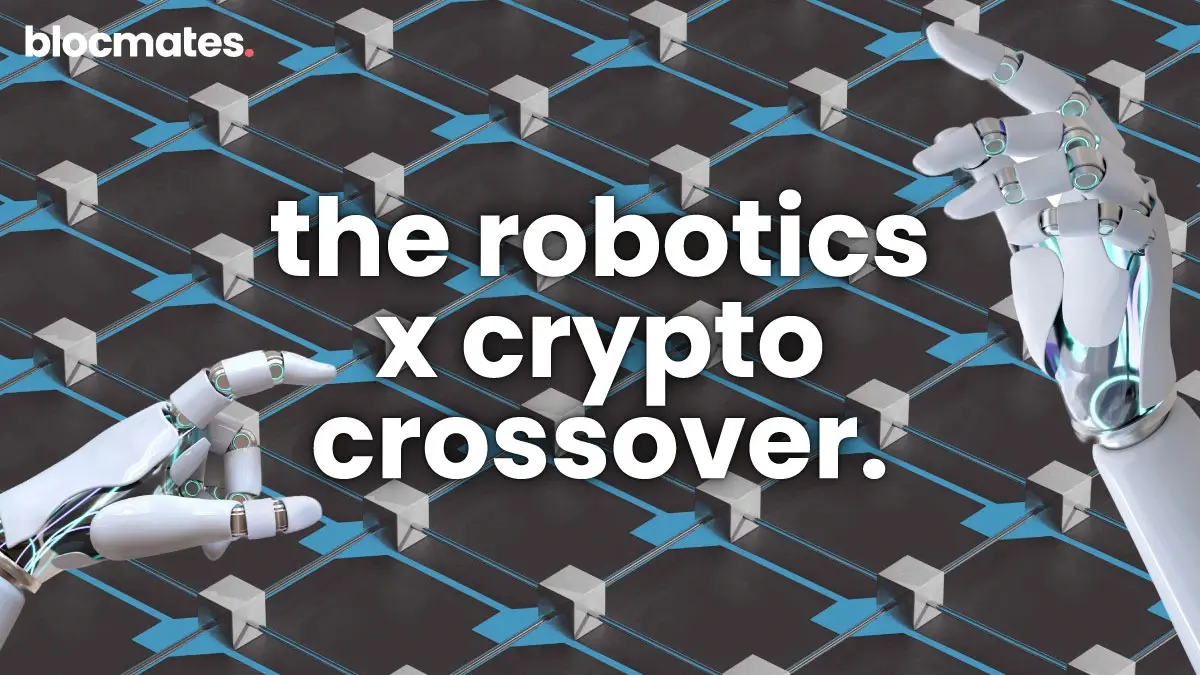

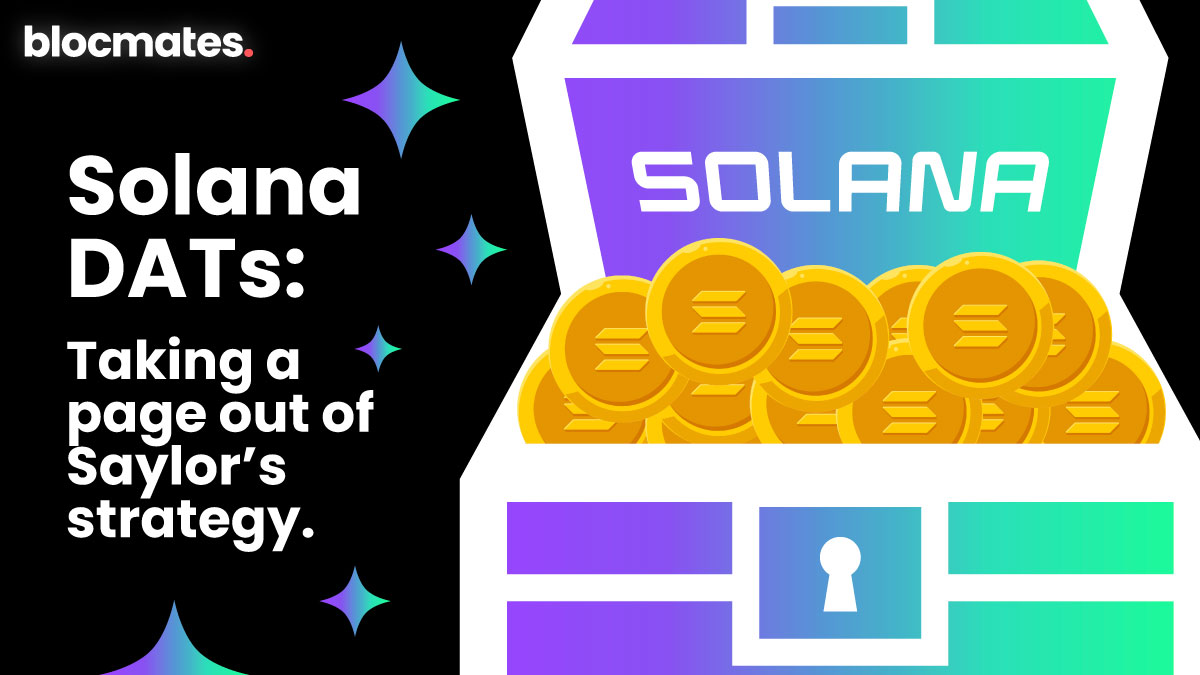
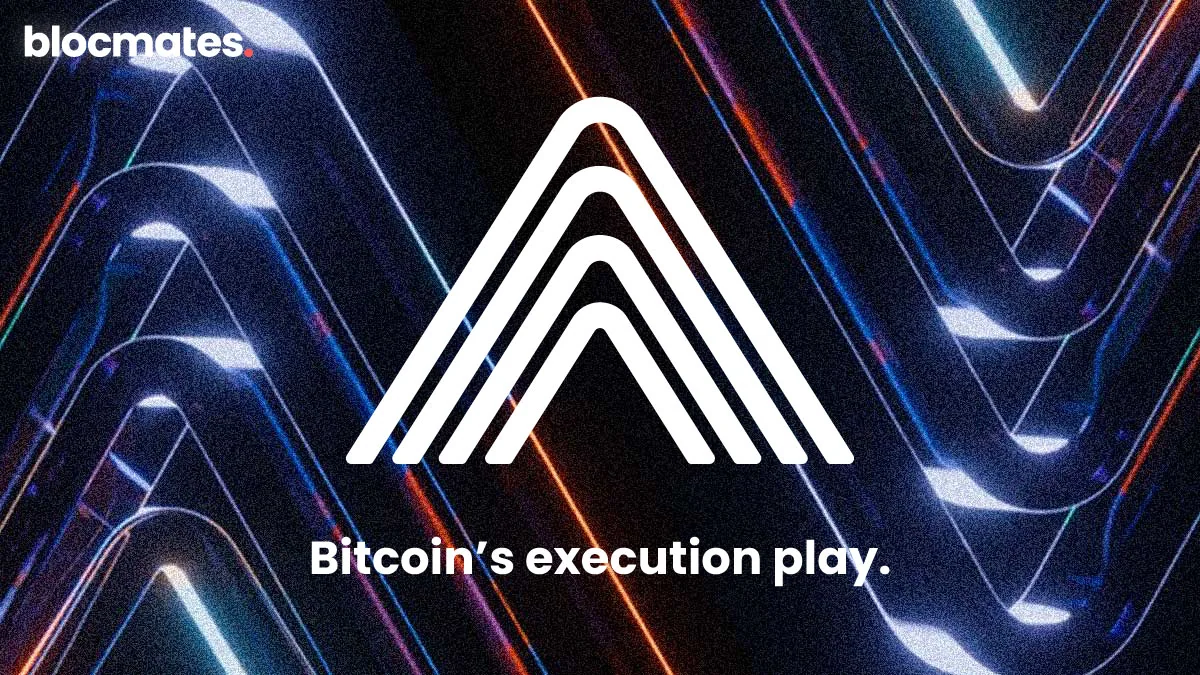
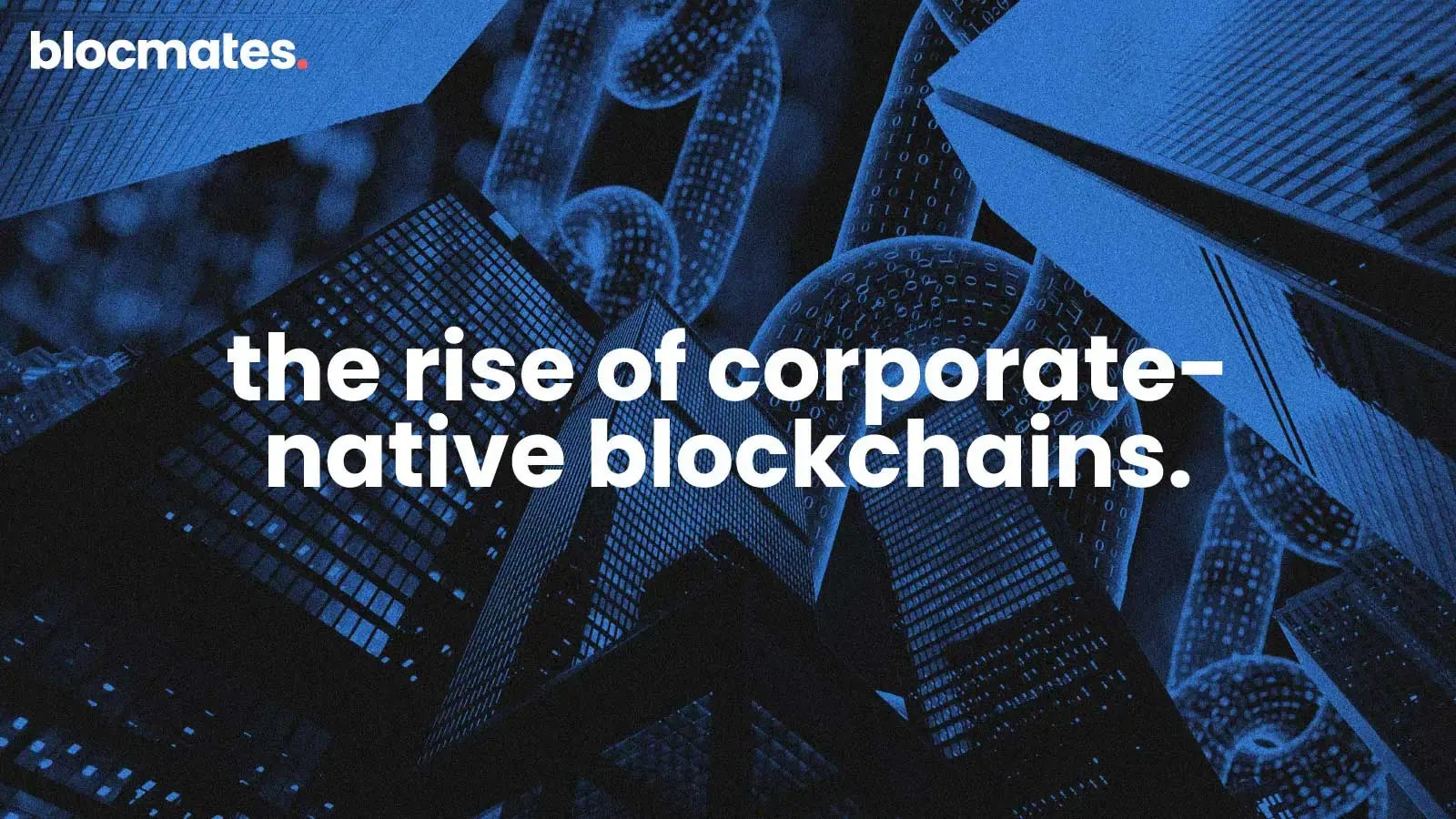

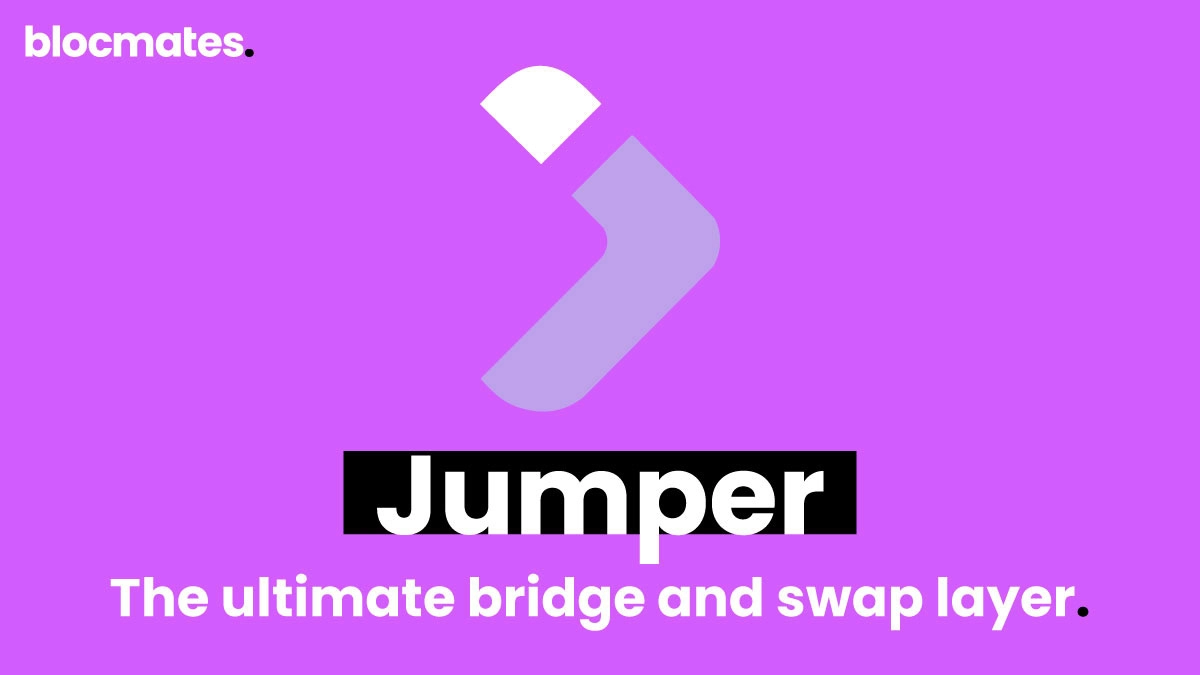
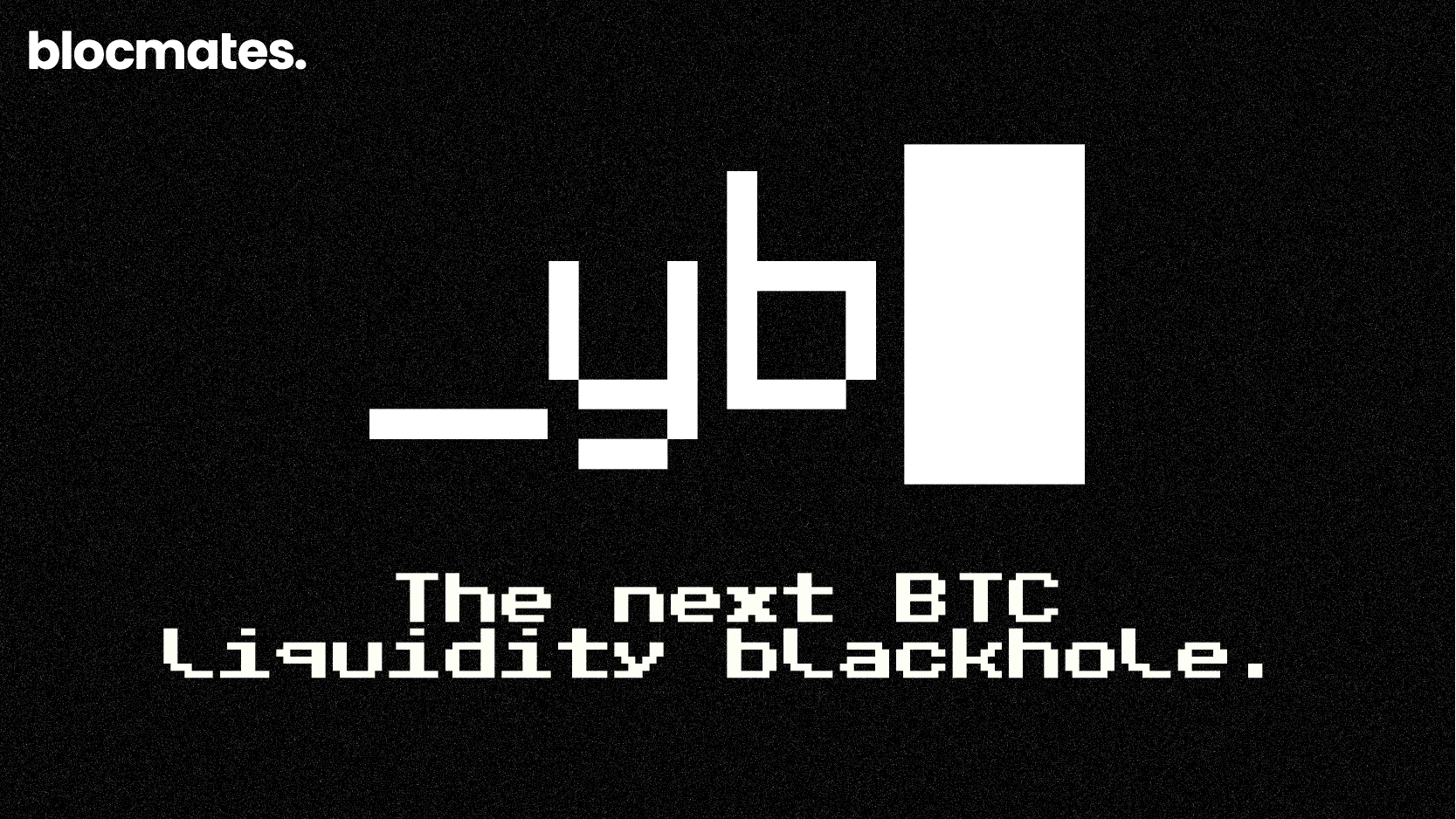
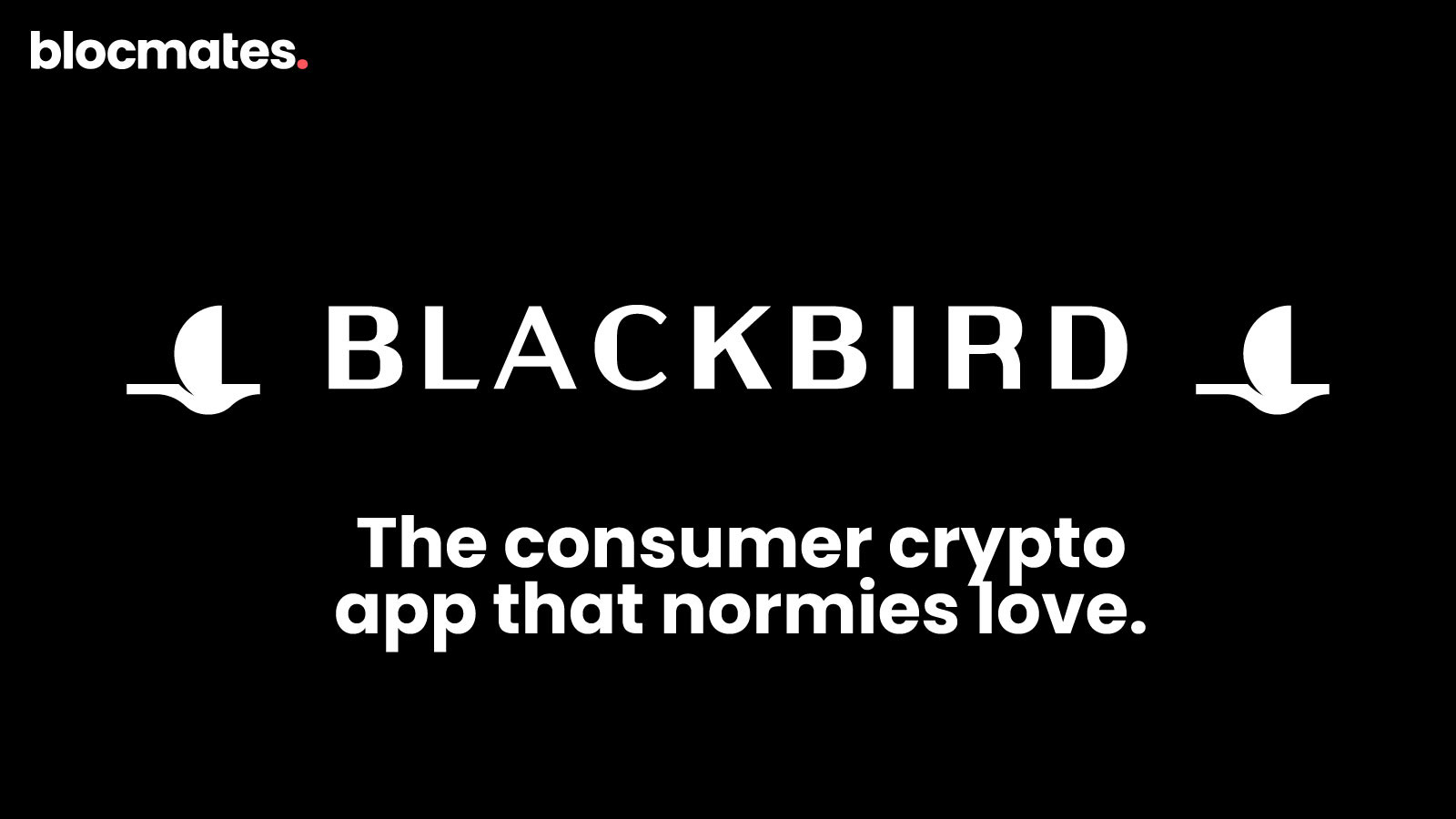
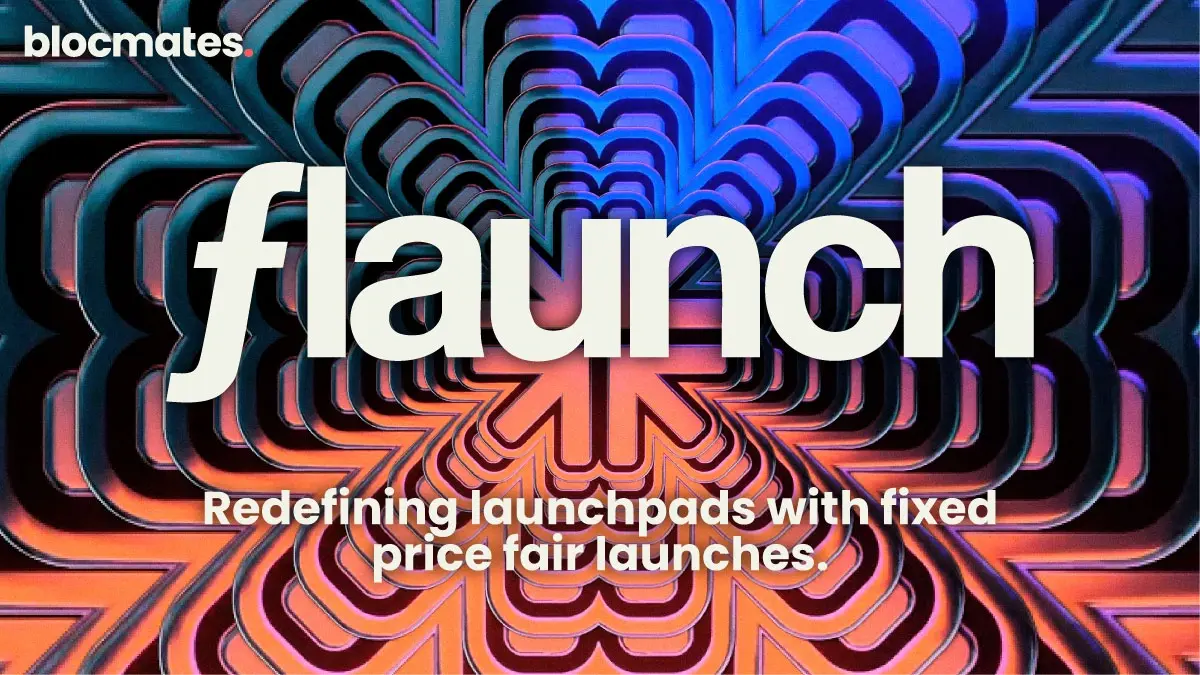
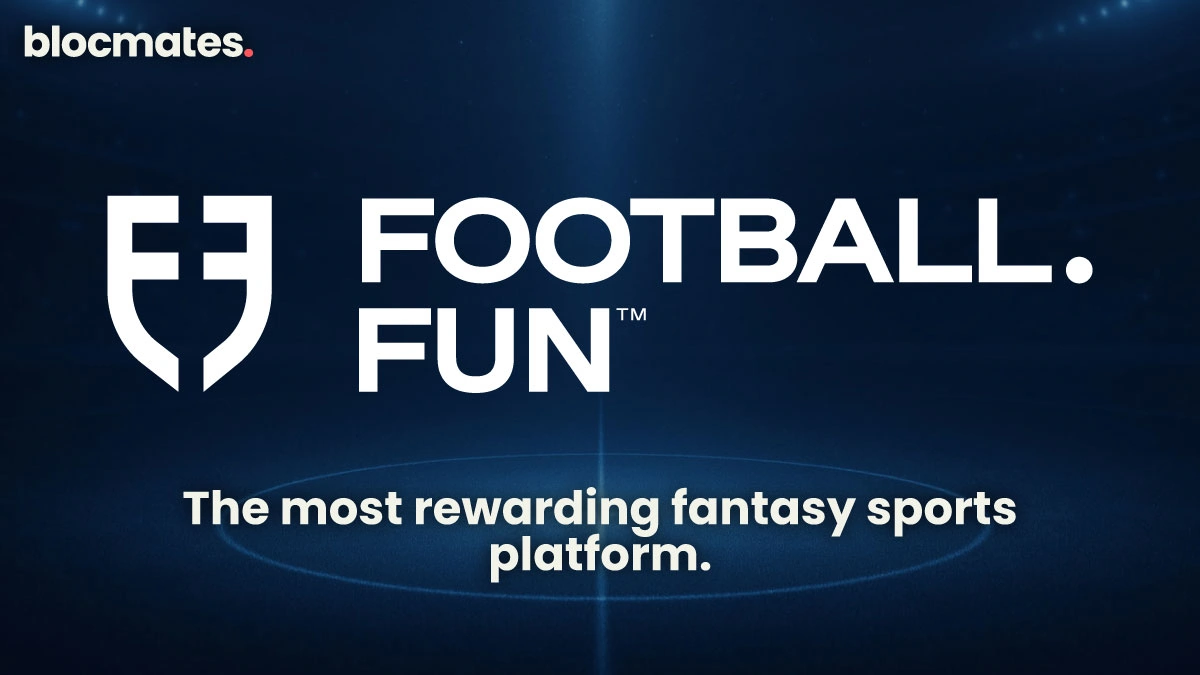
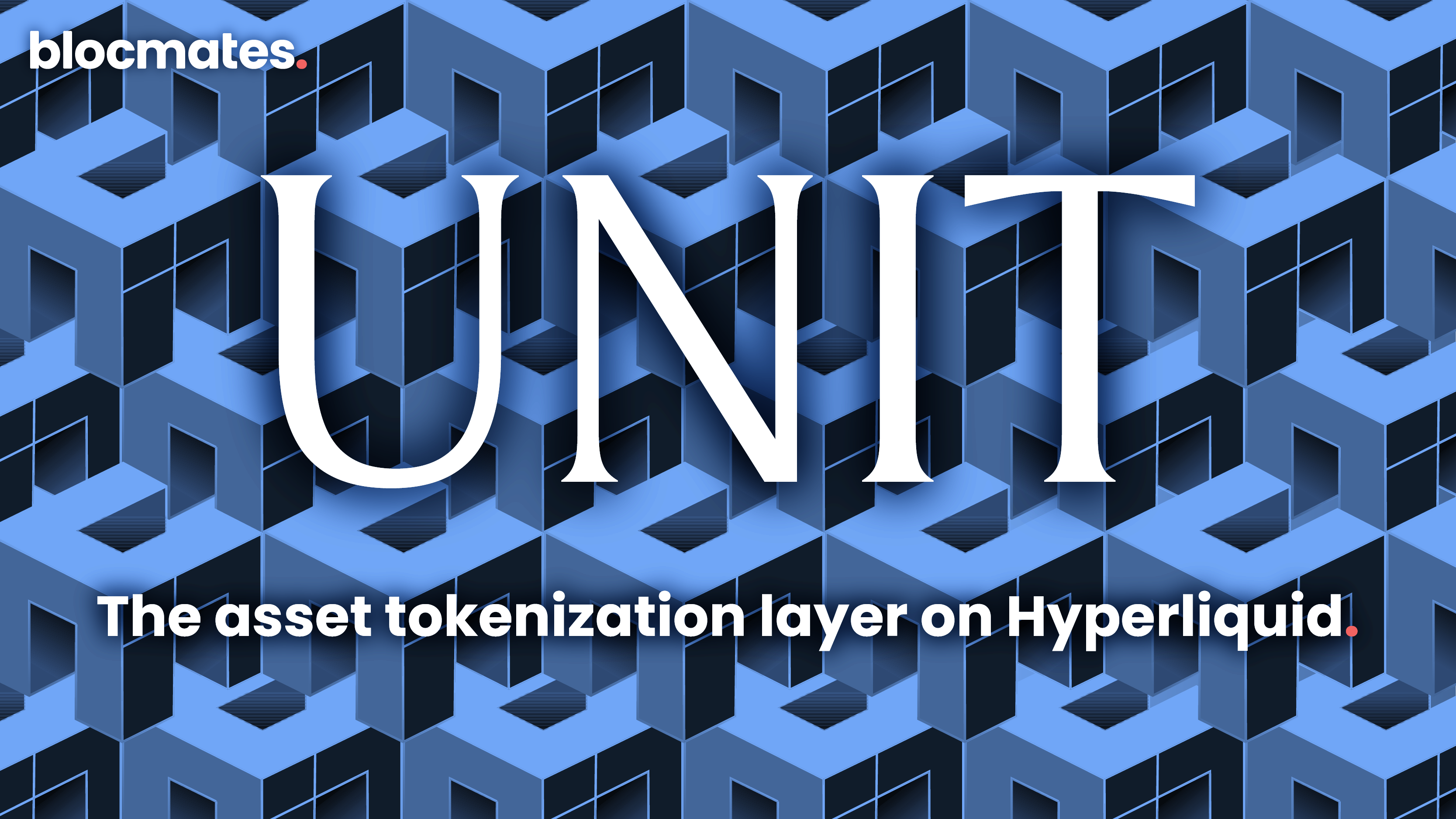
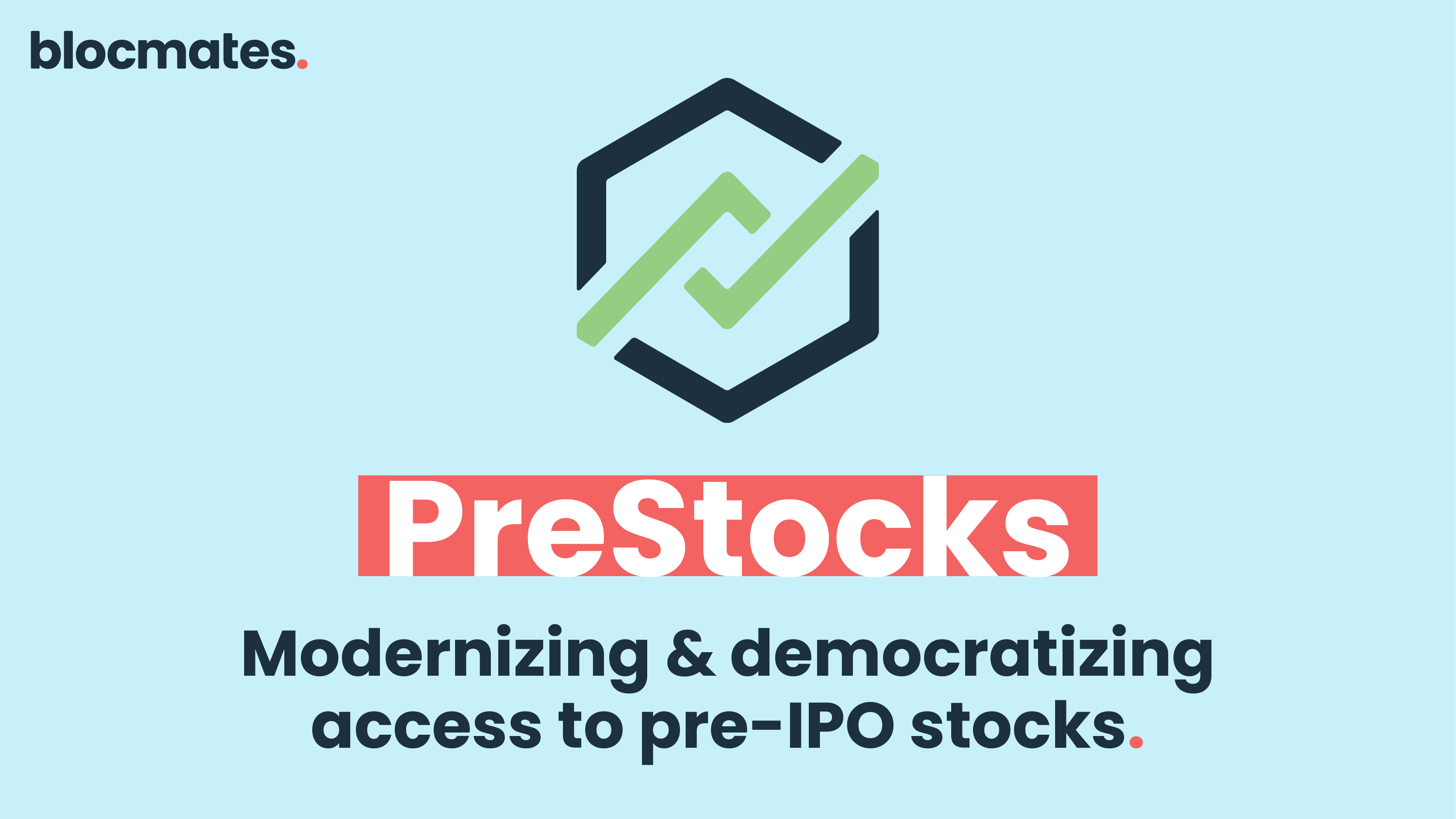

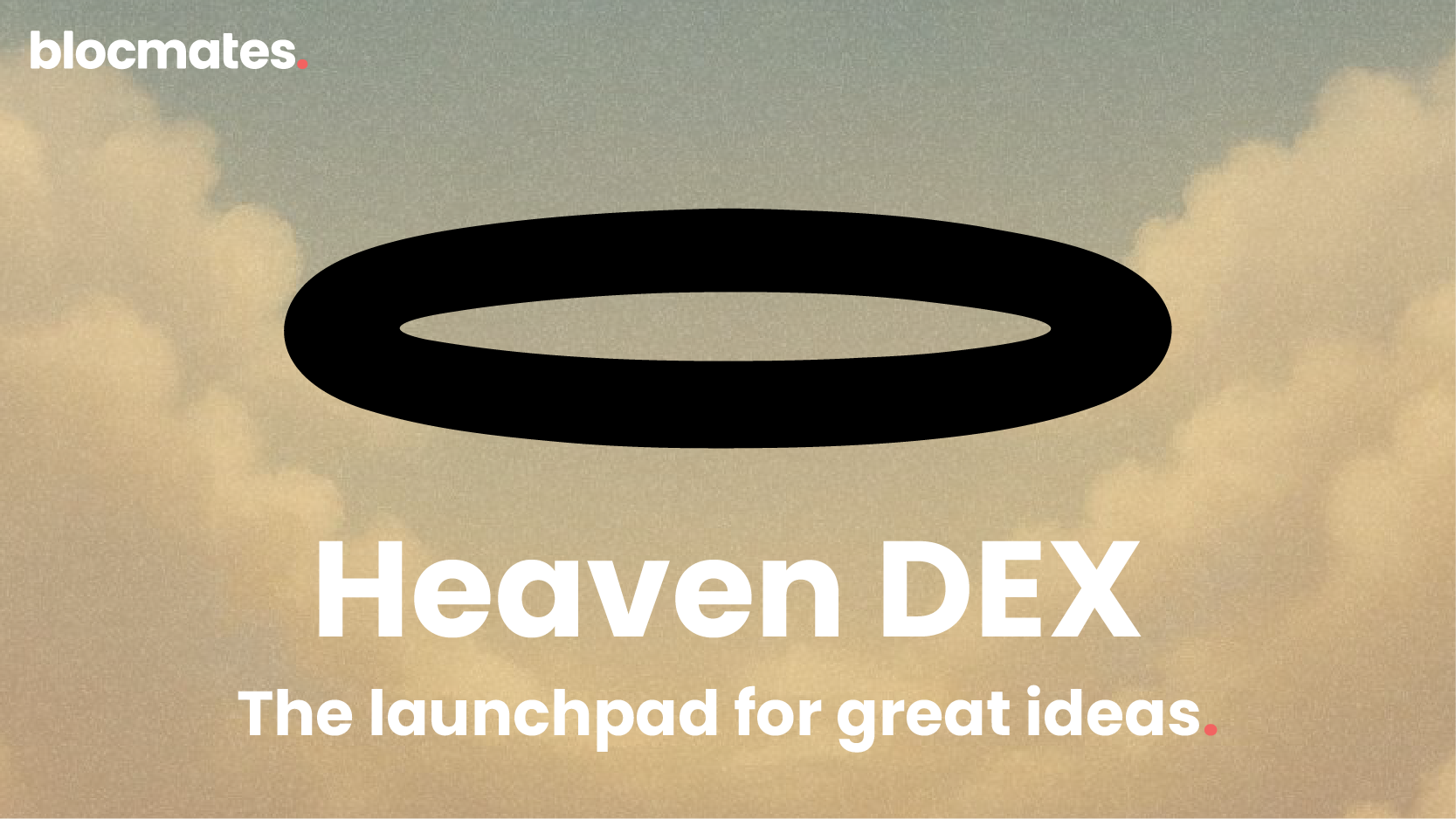


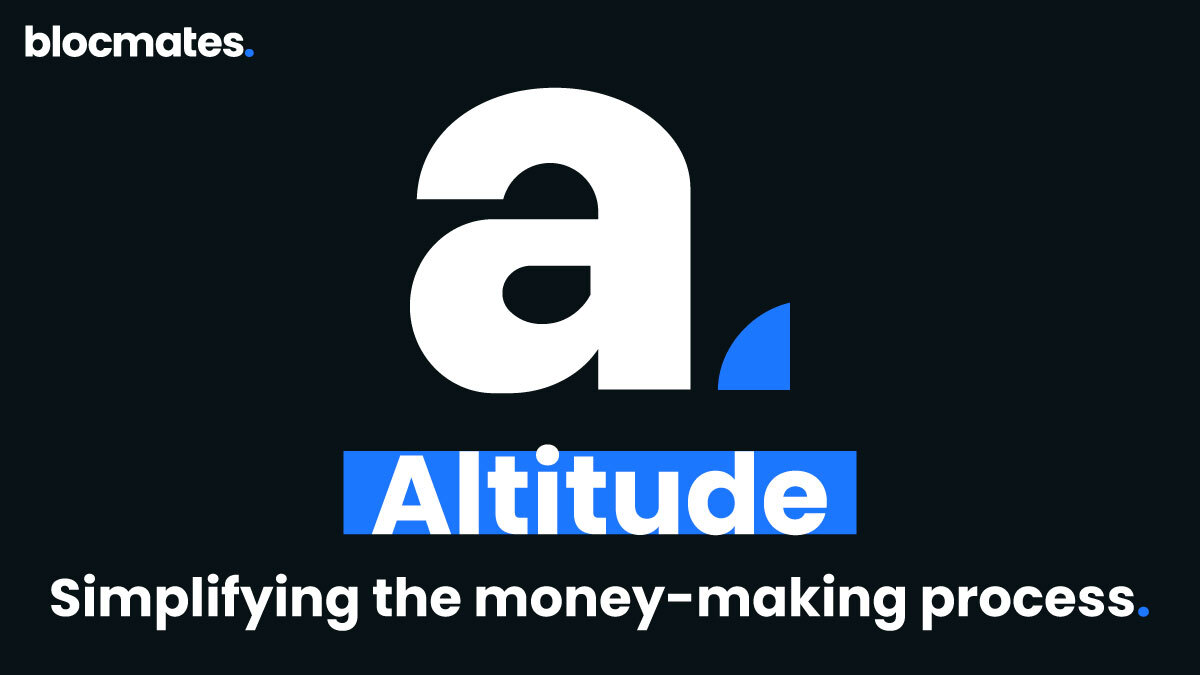
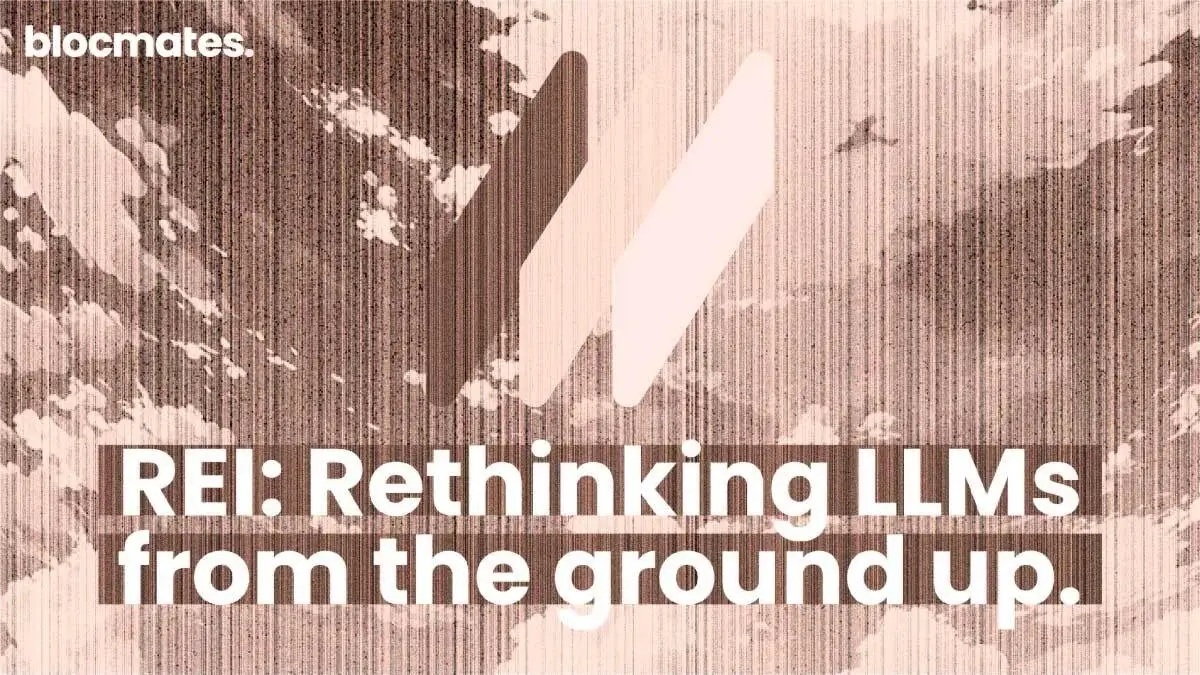
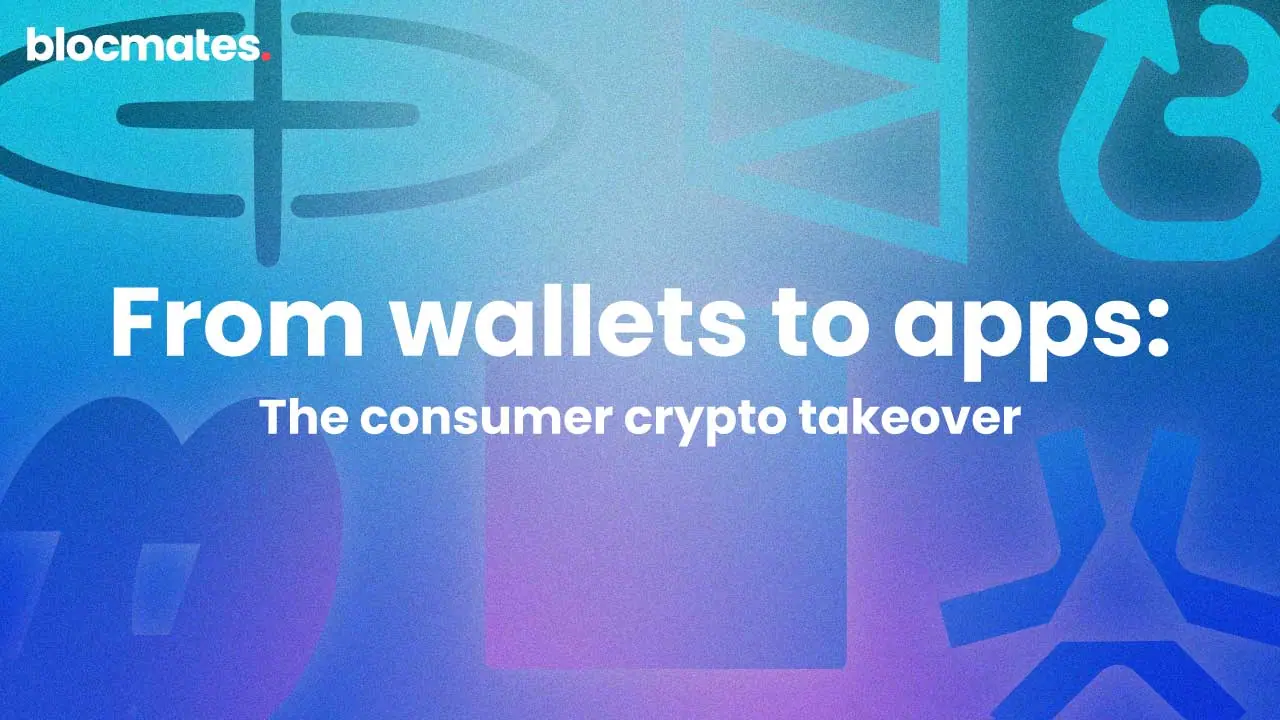
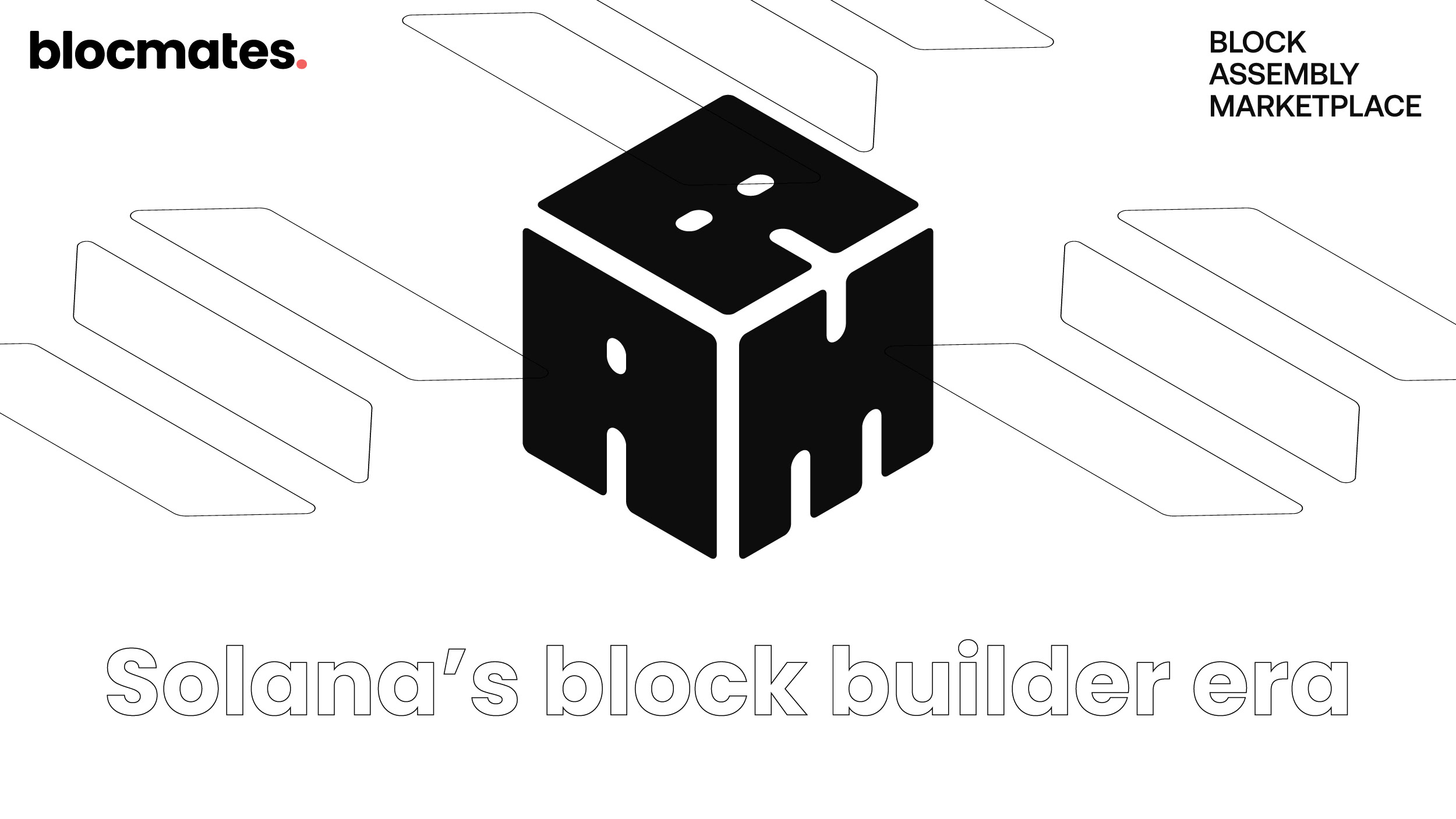
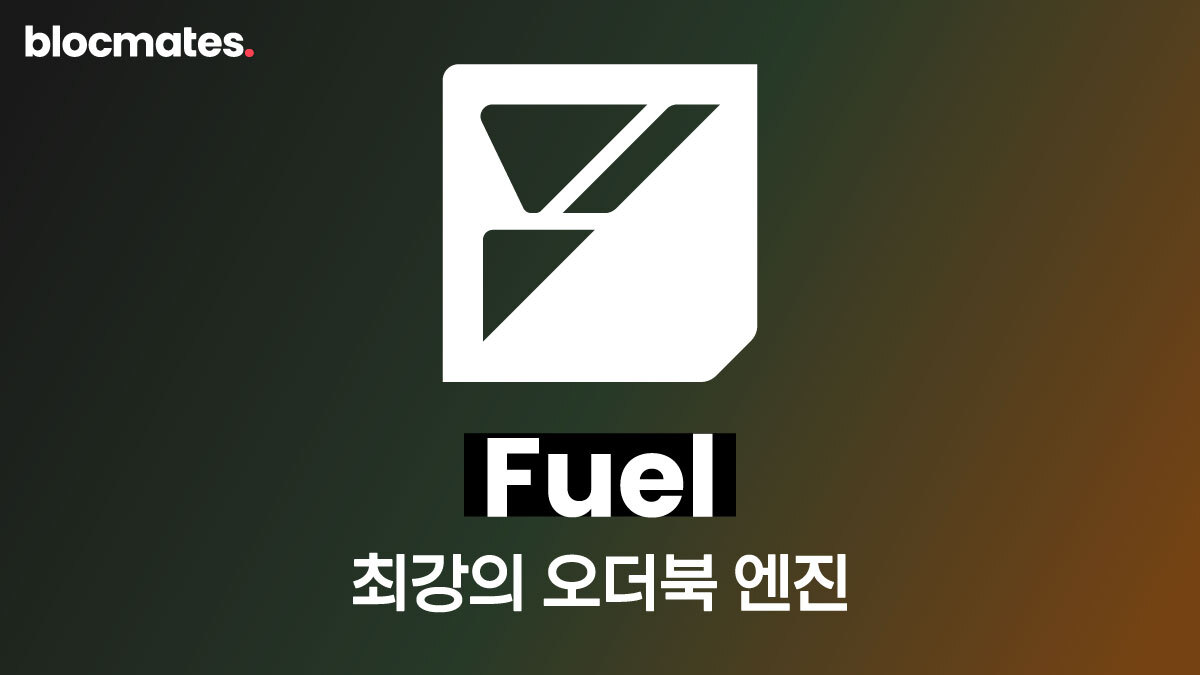
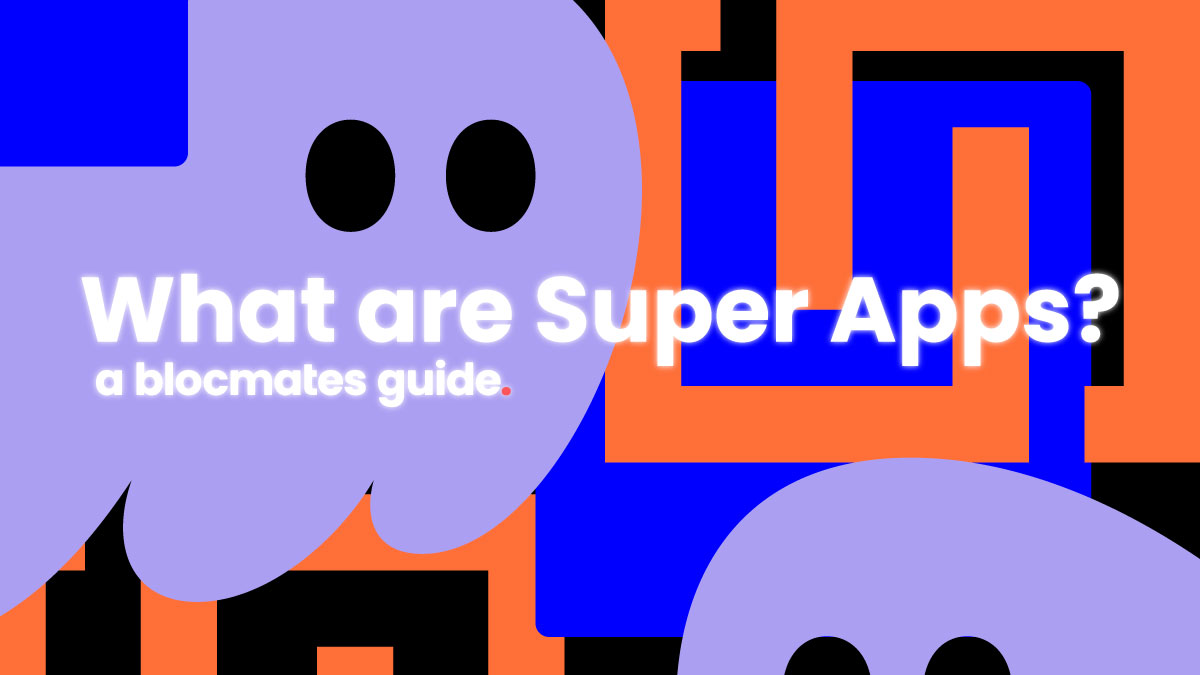
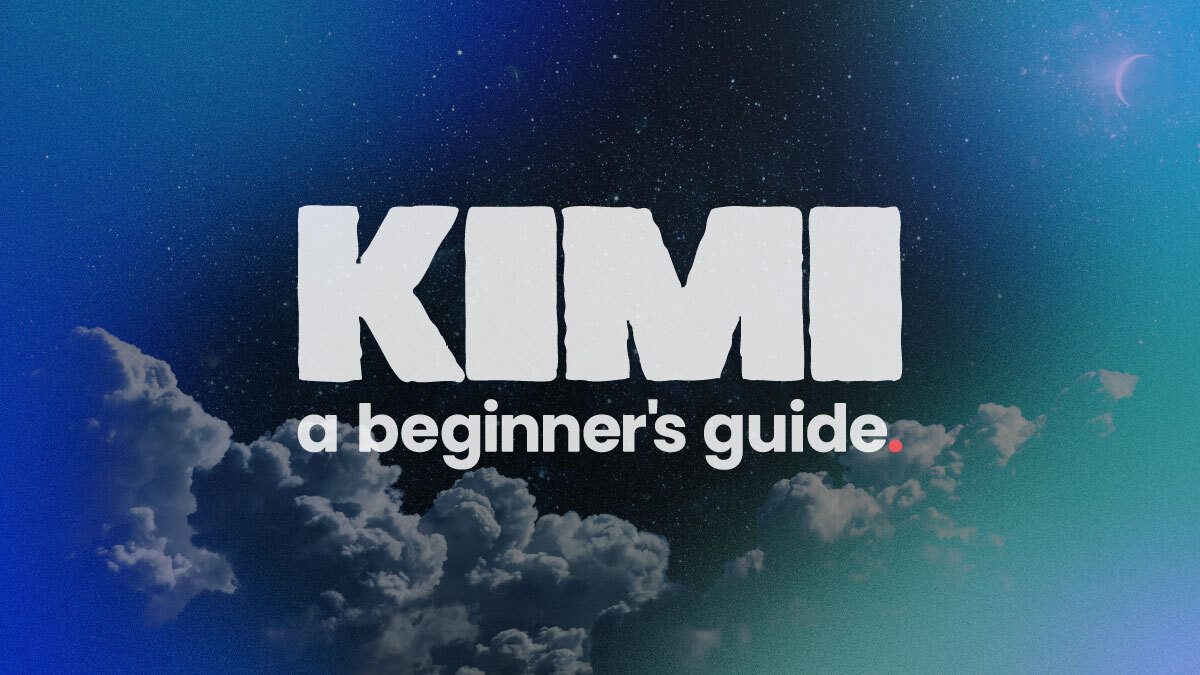
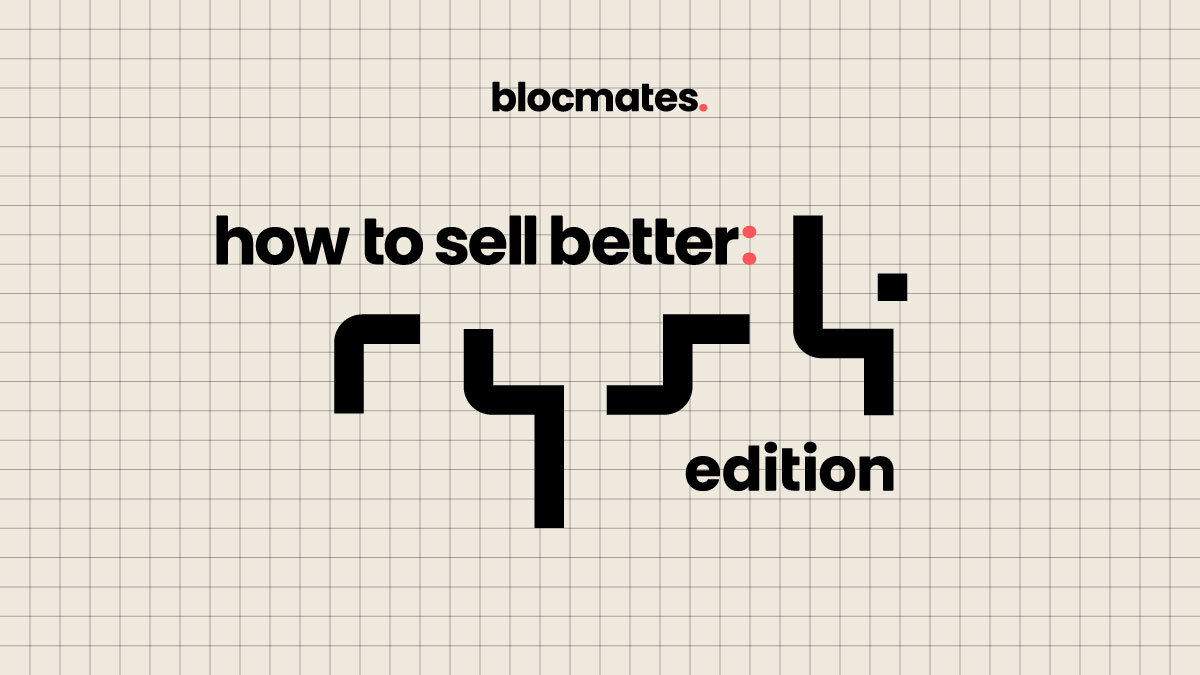
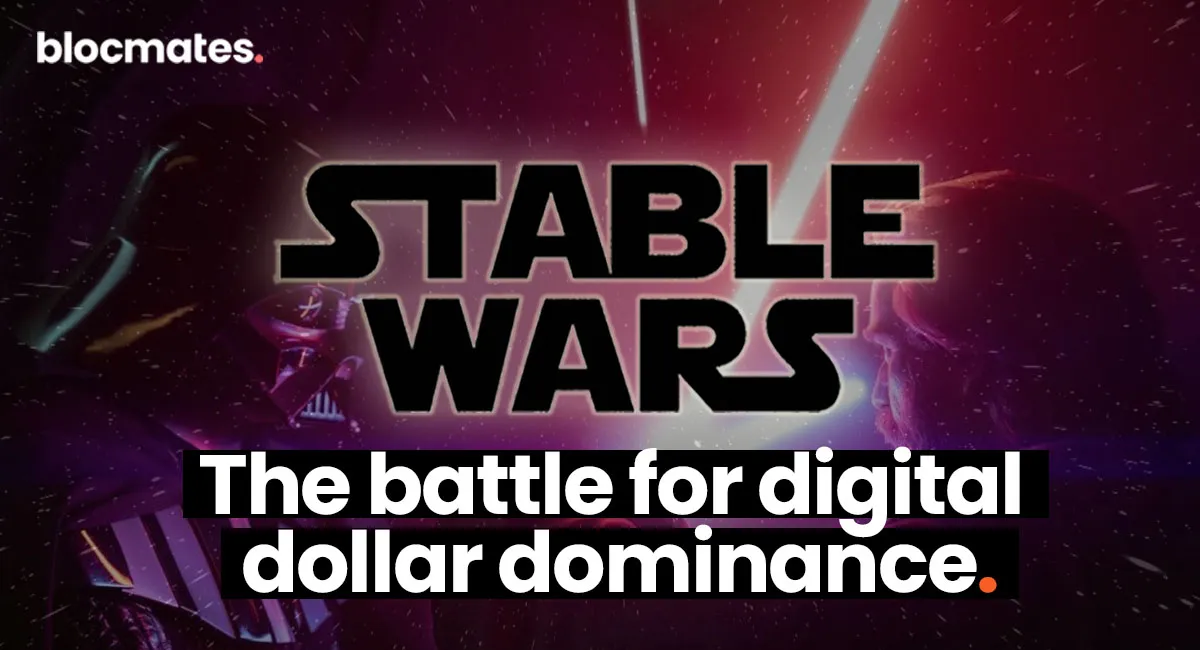

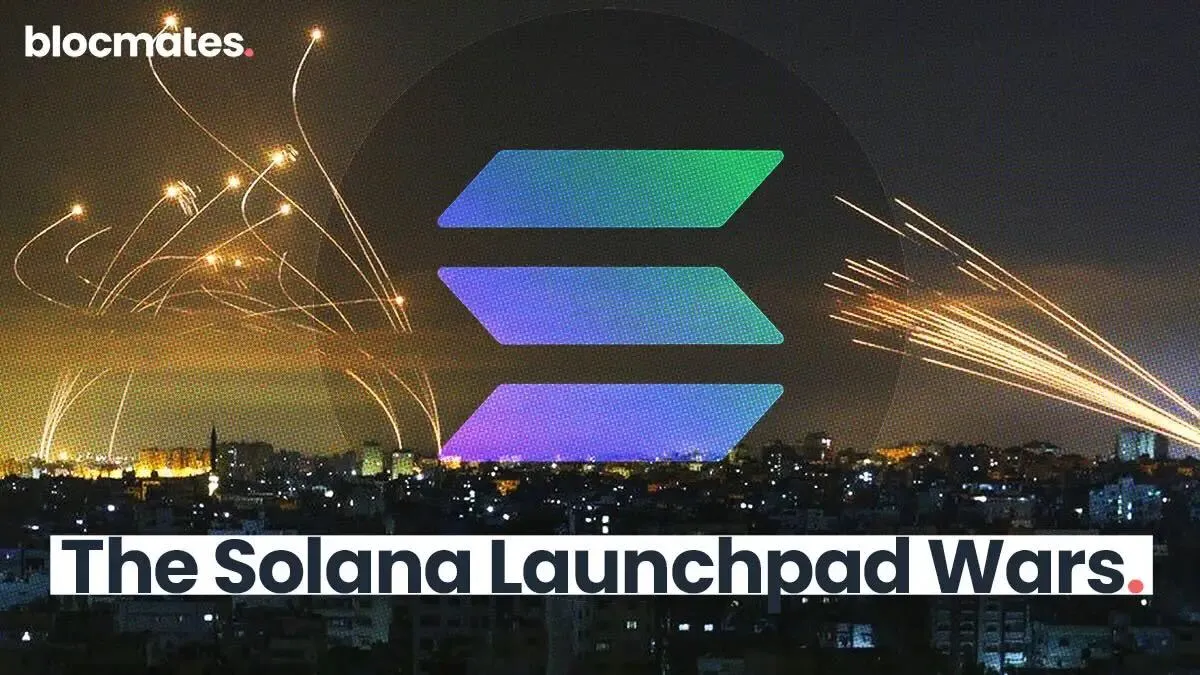




















%202.webp)


.webp)

.webp)
.webp)
.webp)



.webp)

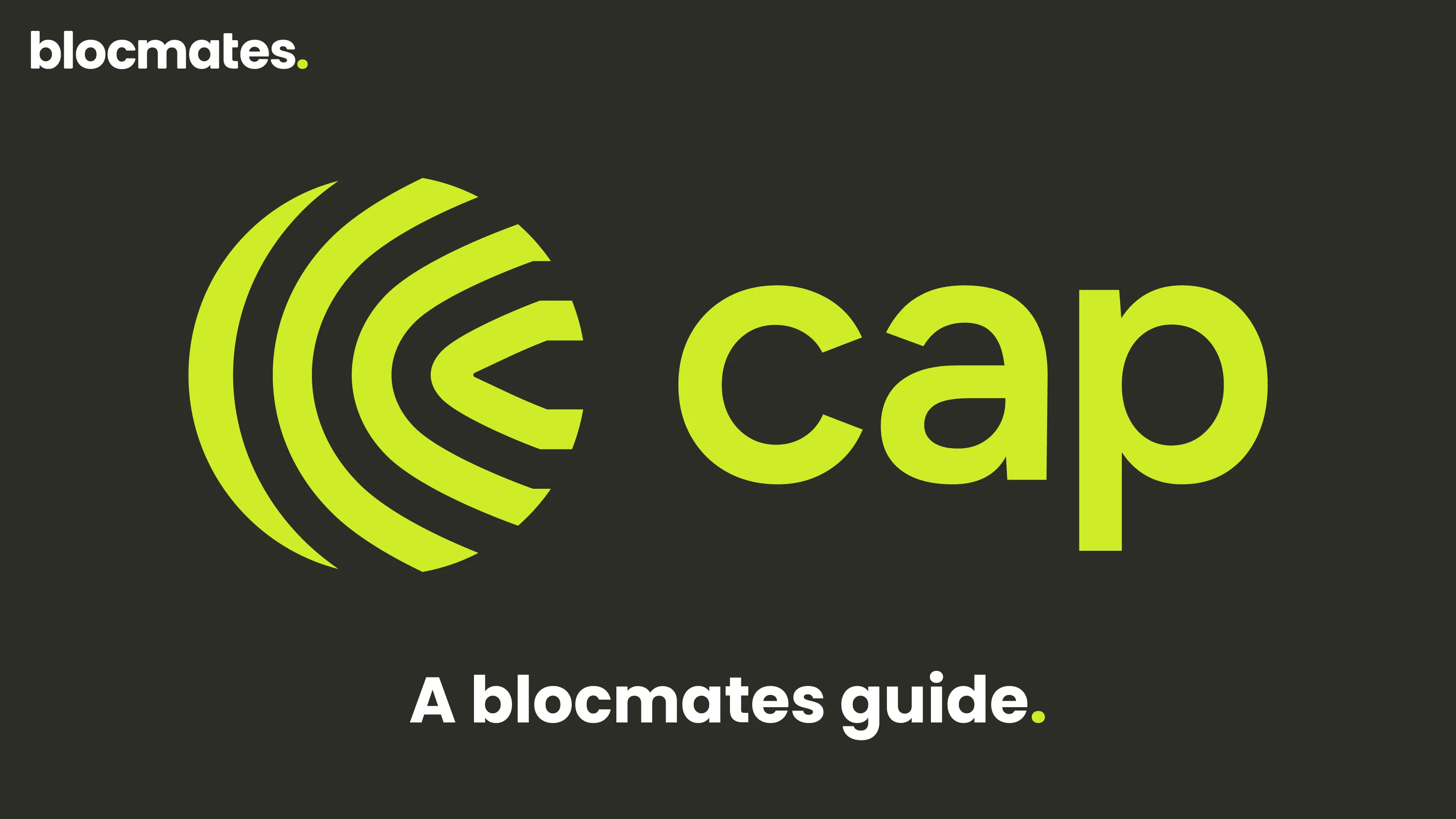










%20the%20Next%20Big%20Unlock%20in%20AI.webp)






.webp)
.webp)
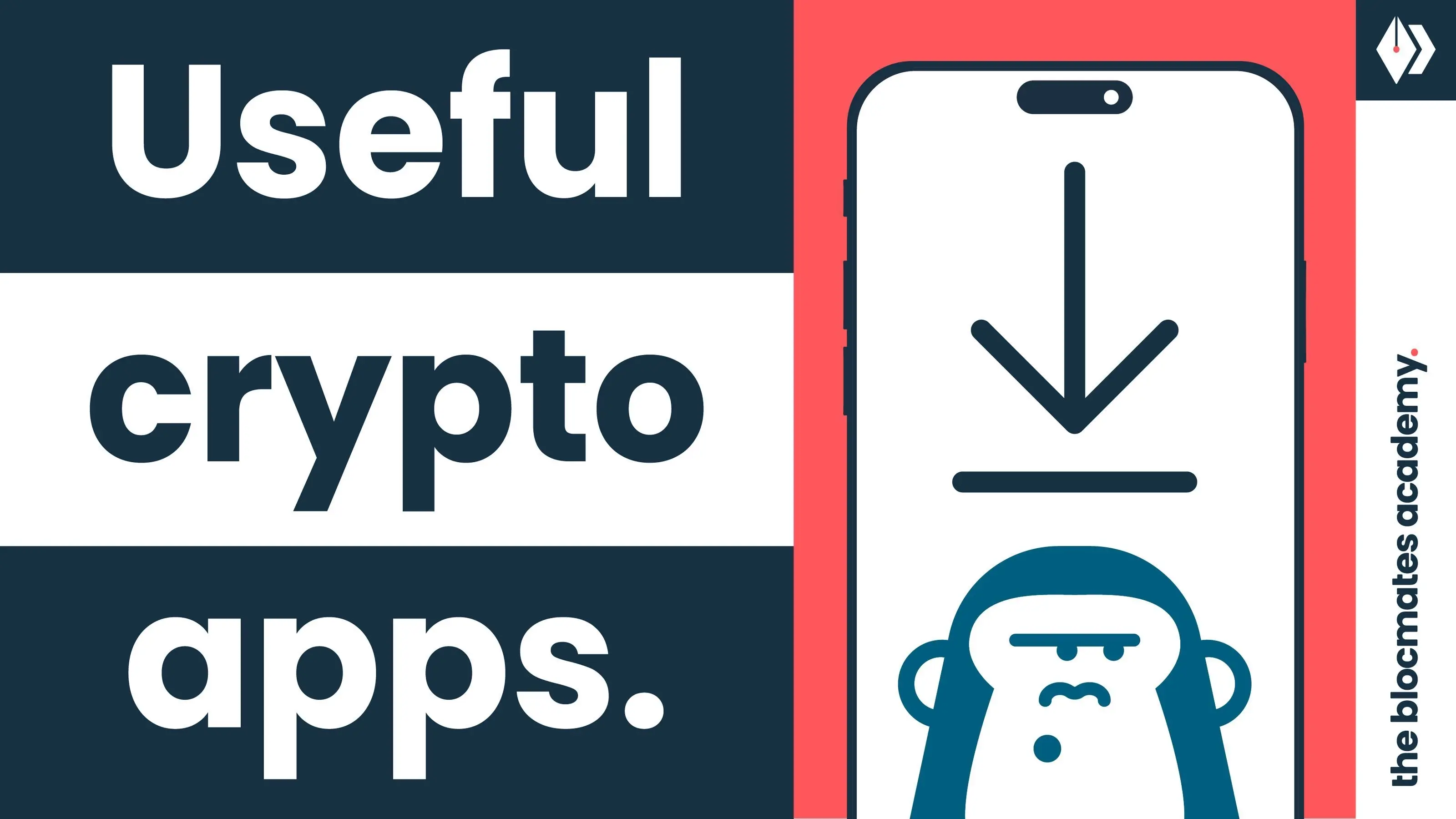
.webp)
.webp)
.webp)


.webp)
.webp)










.webp)


.webp)






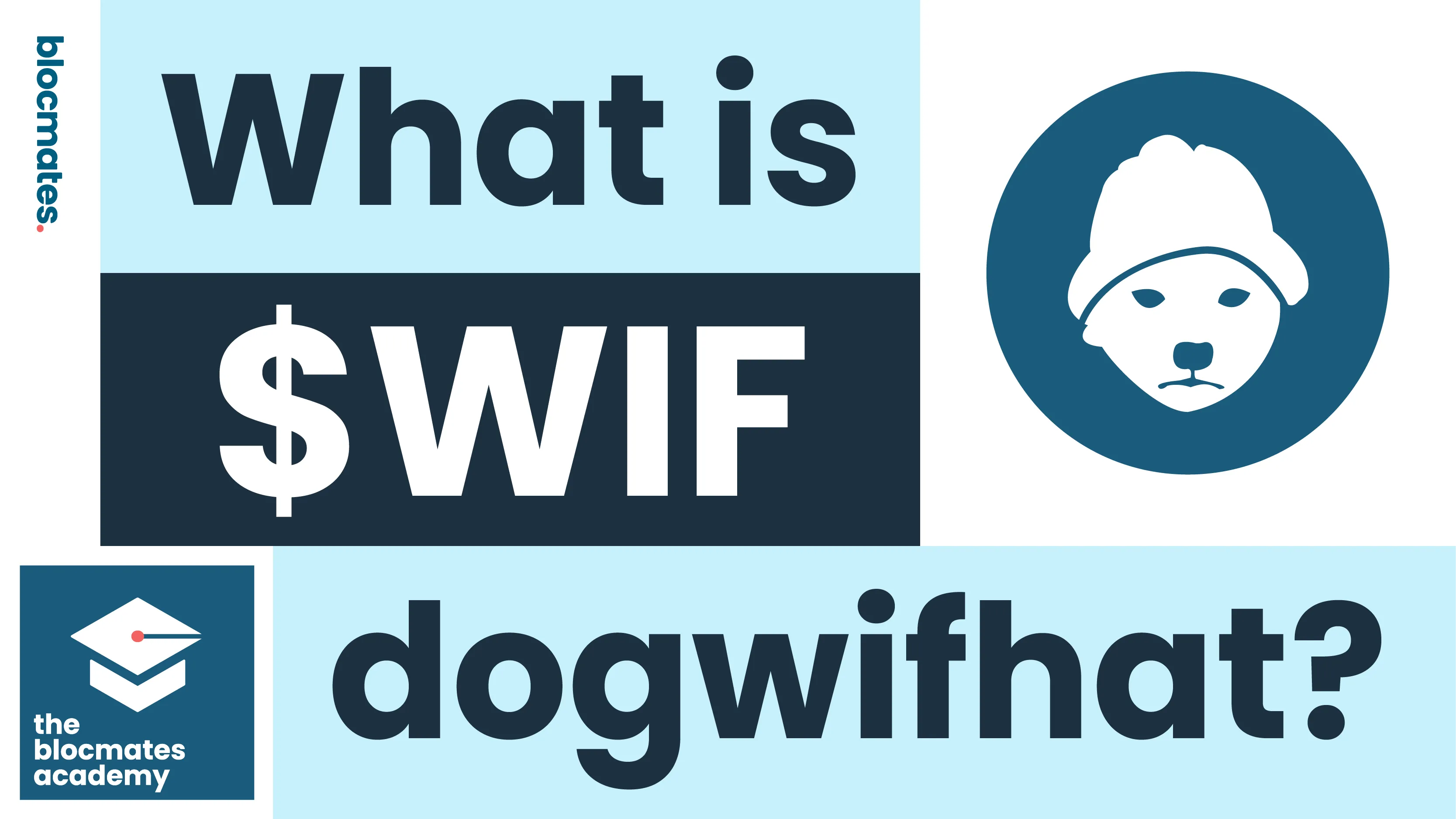


.webp)







.webp)
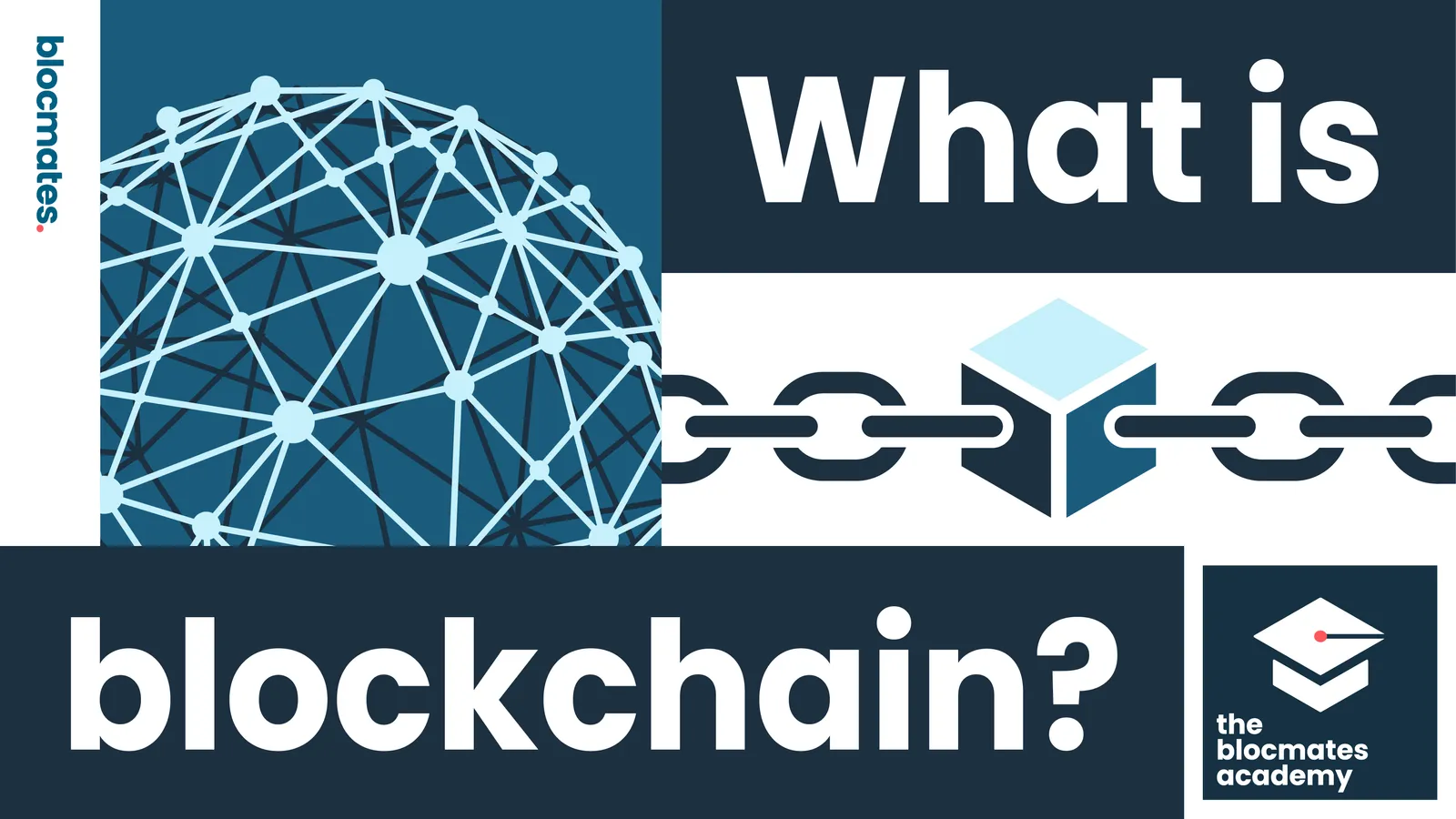



.webp)






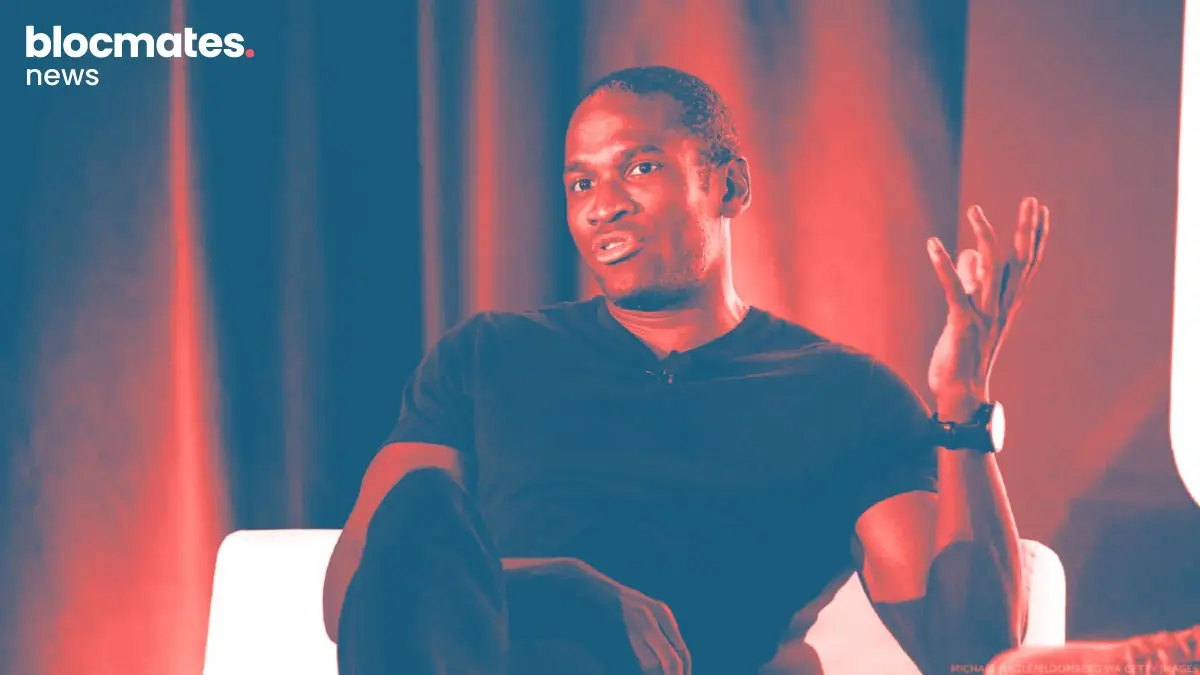



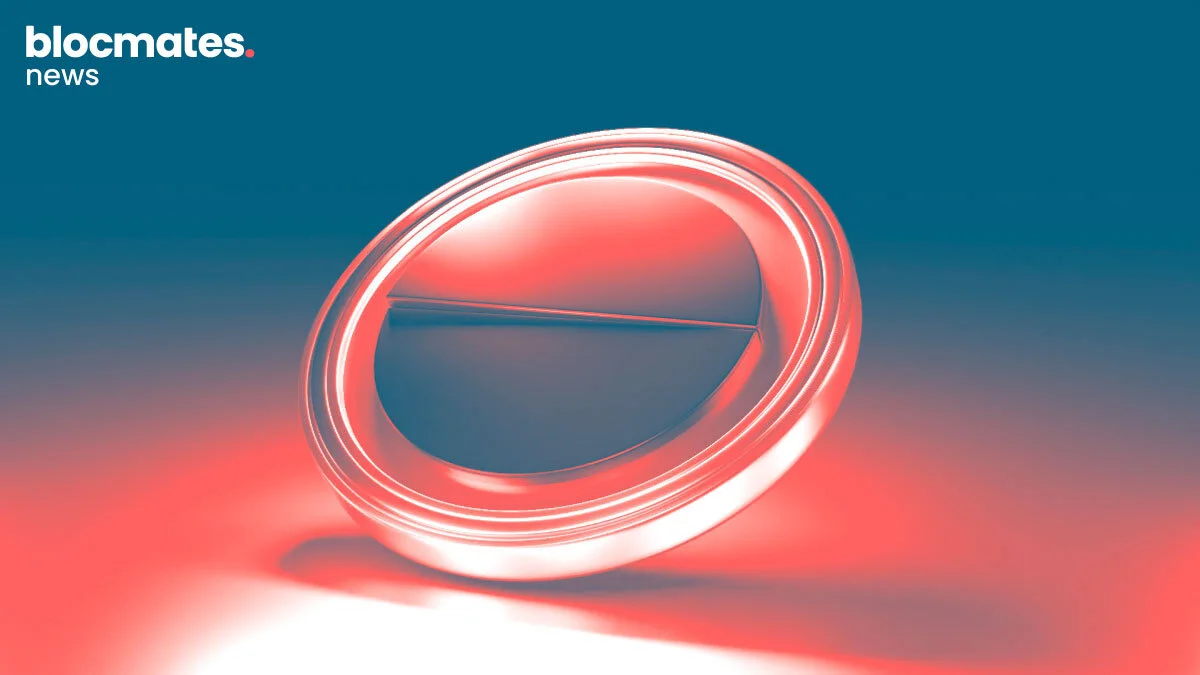
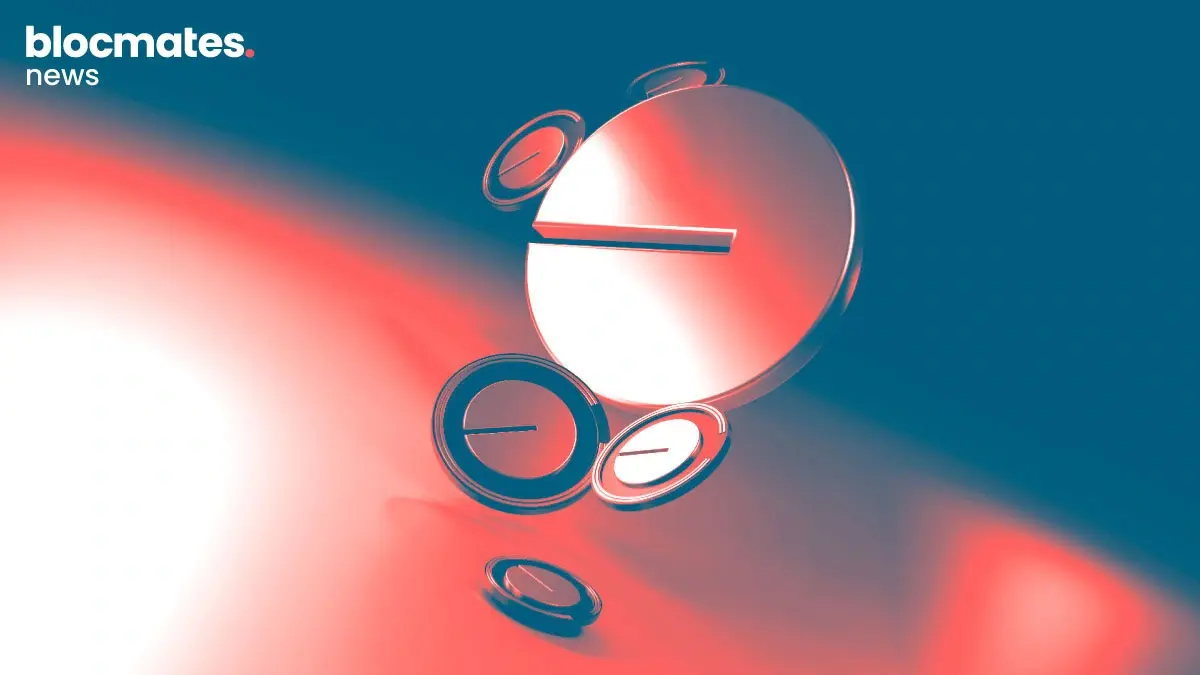
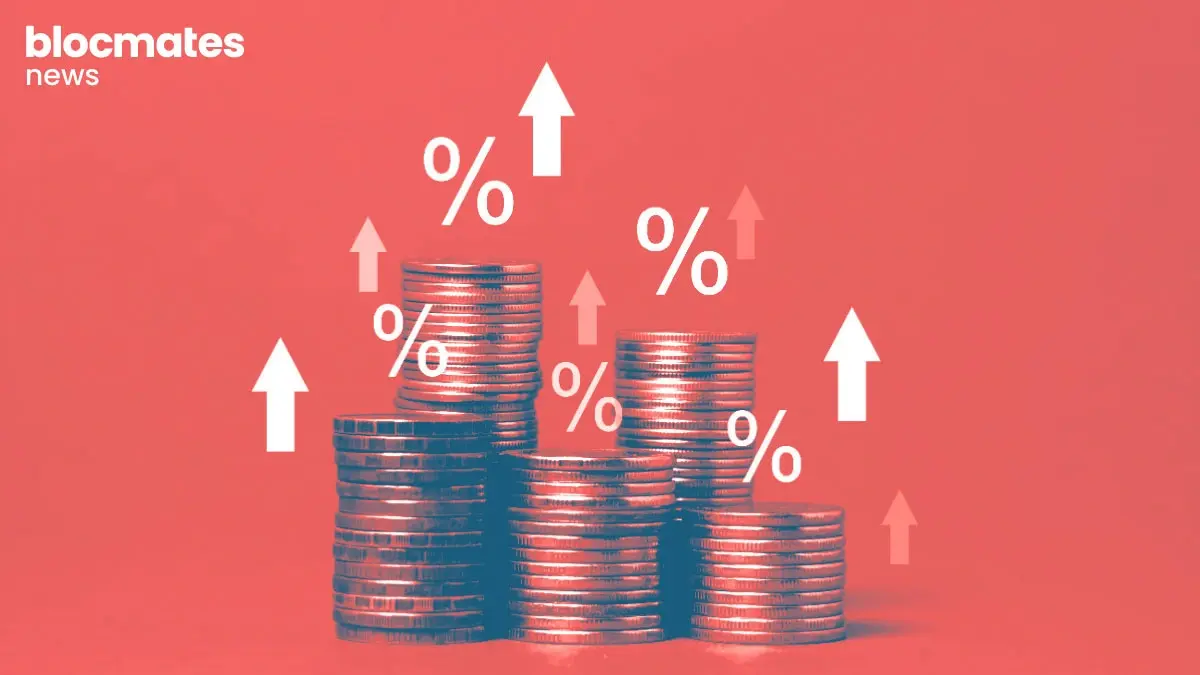


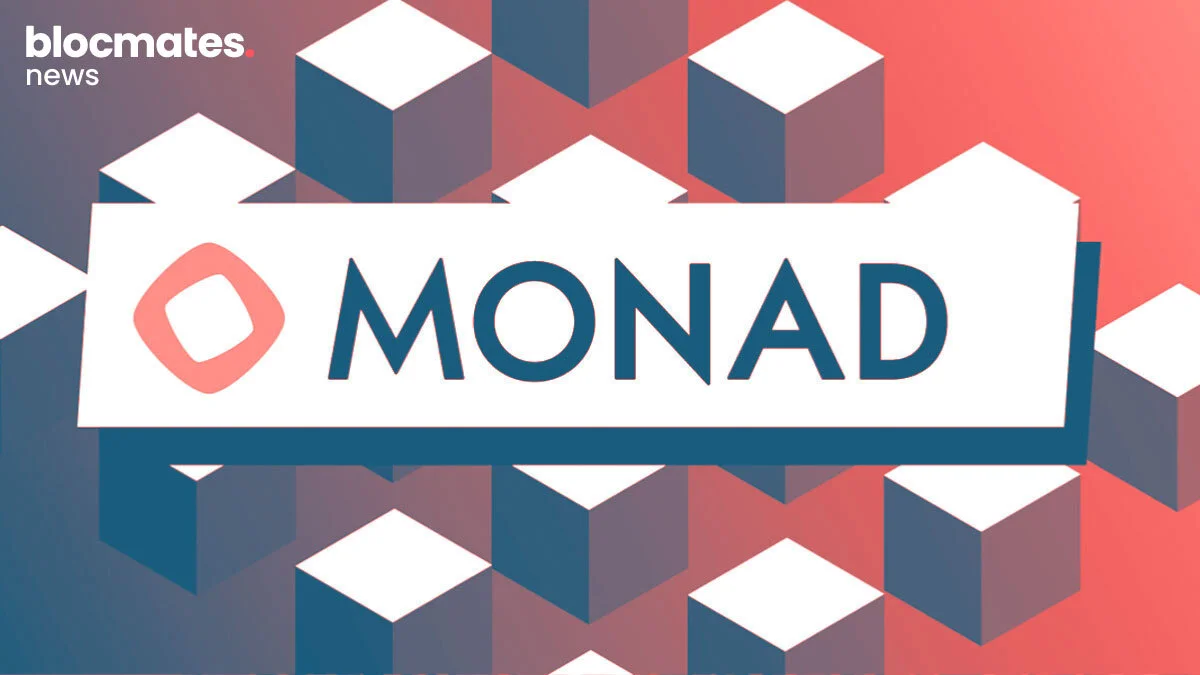
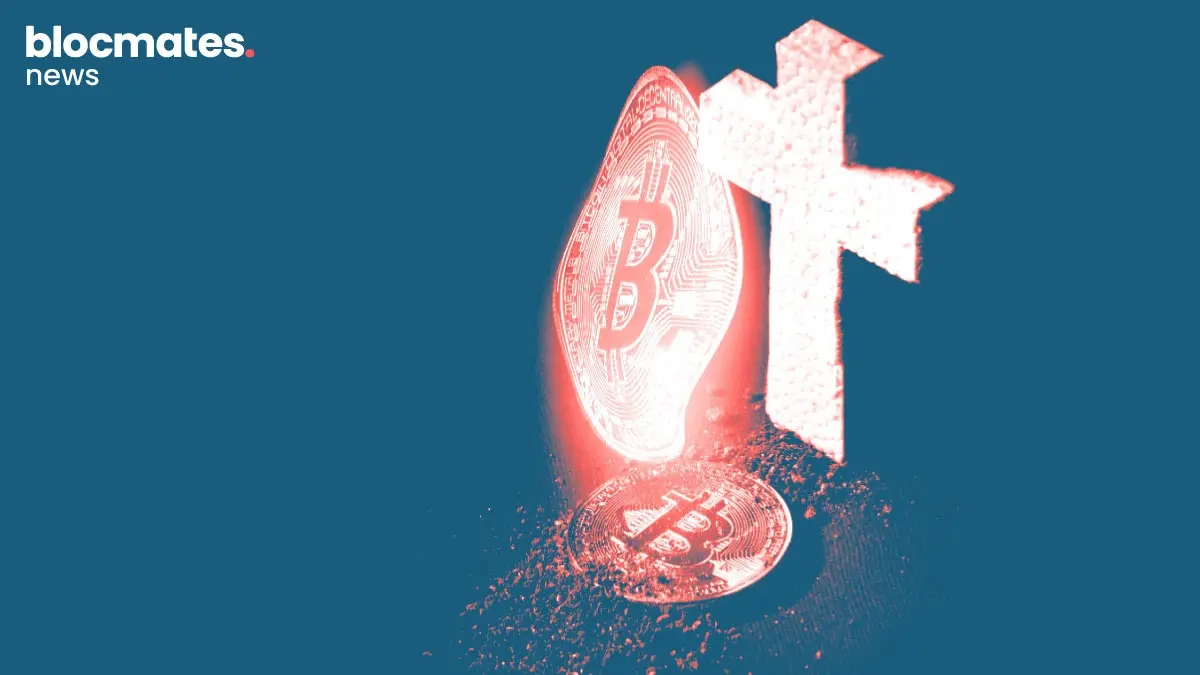

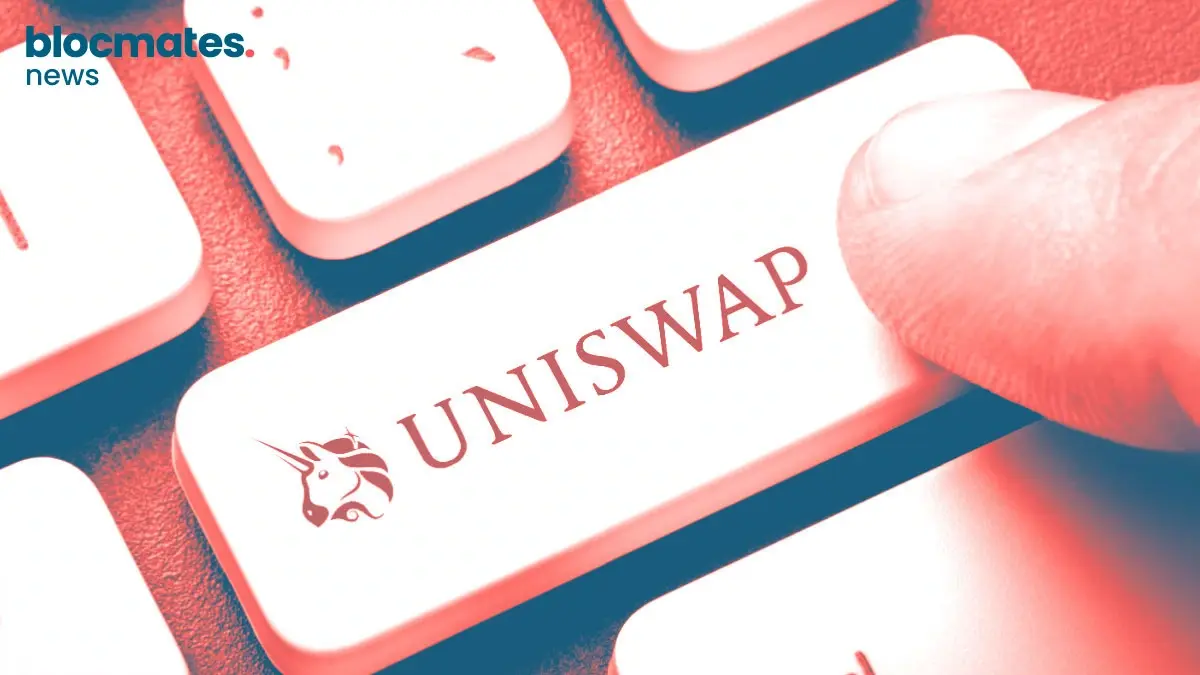
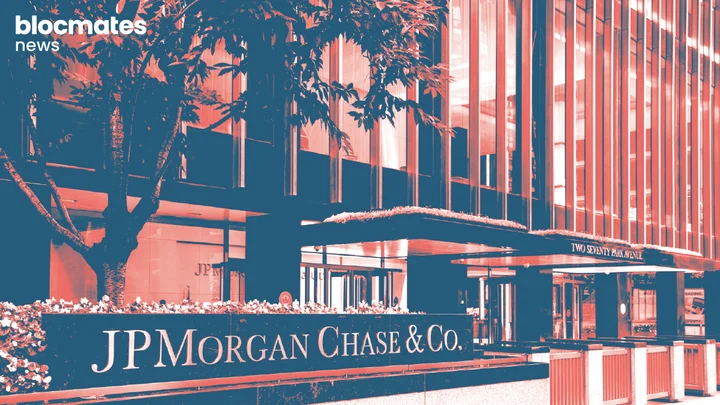
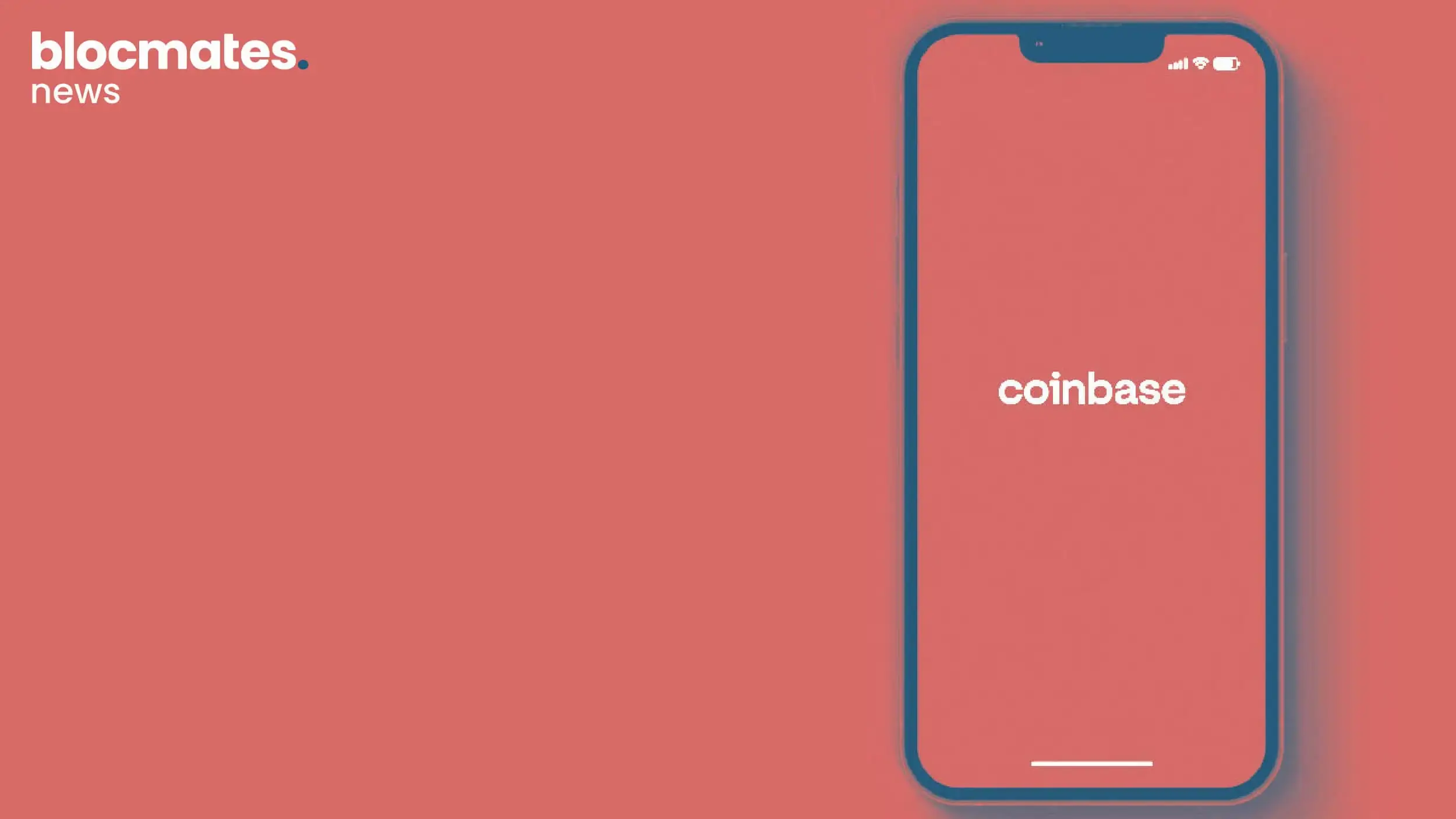



.webp)



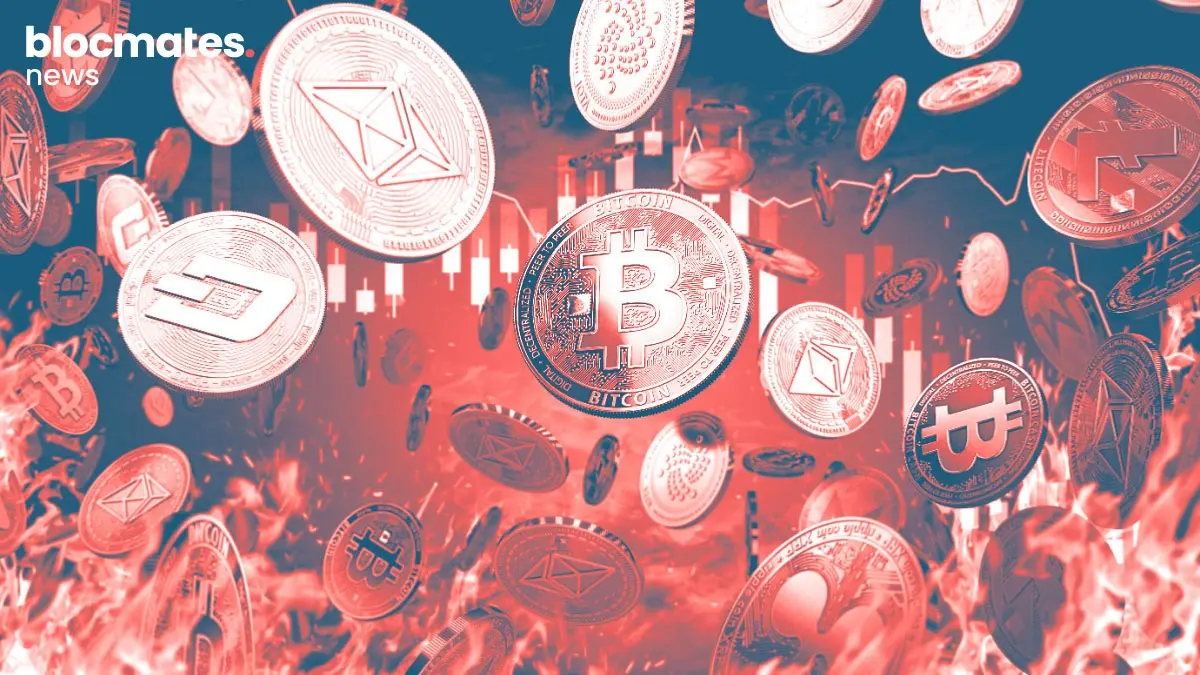


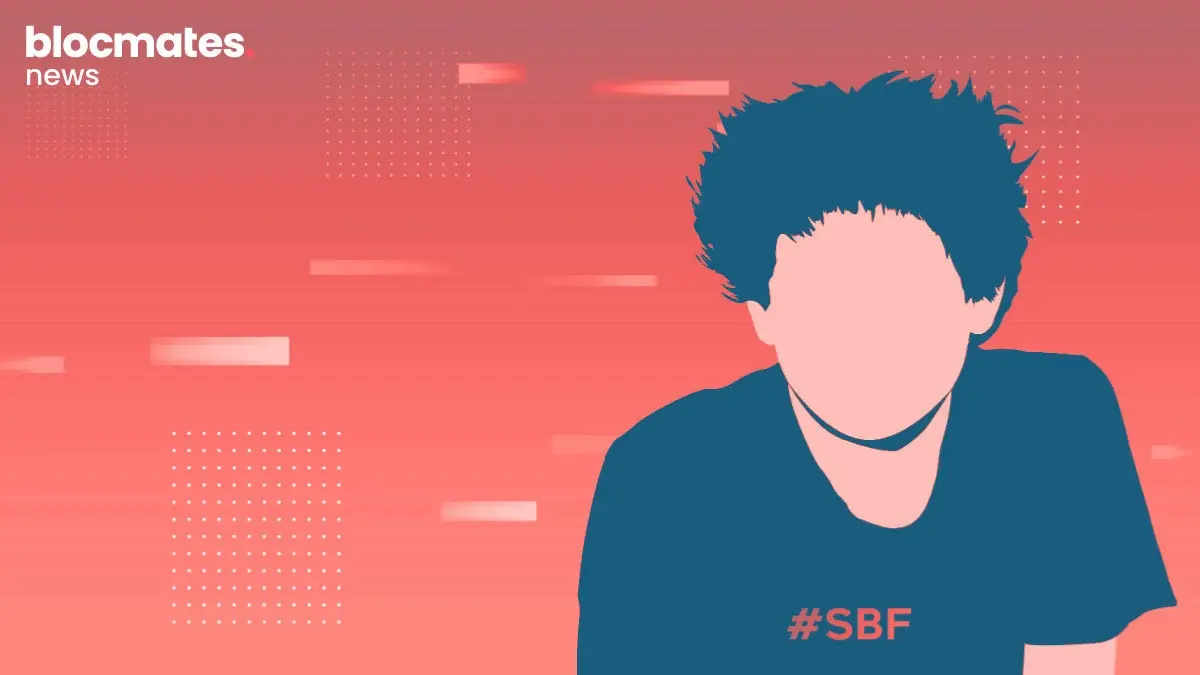
.webp)
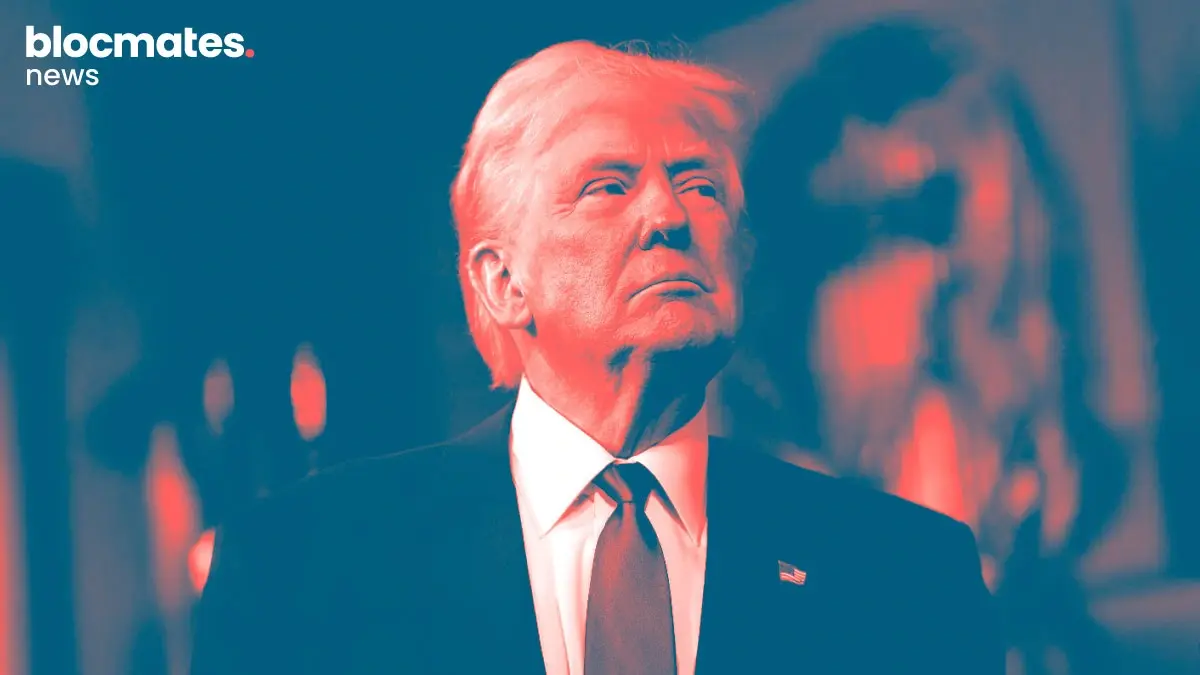


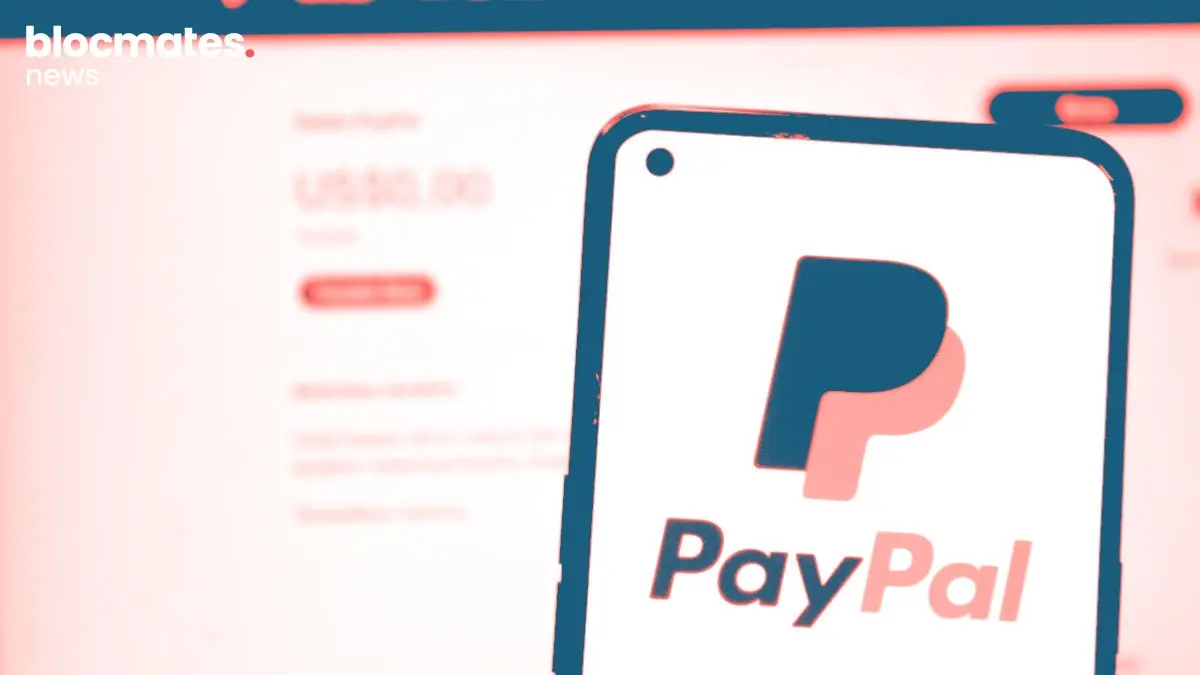



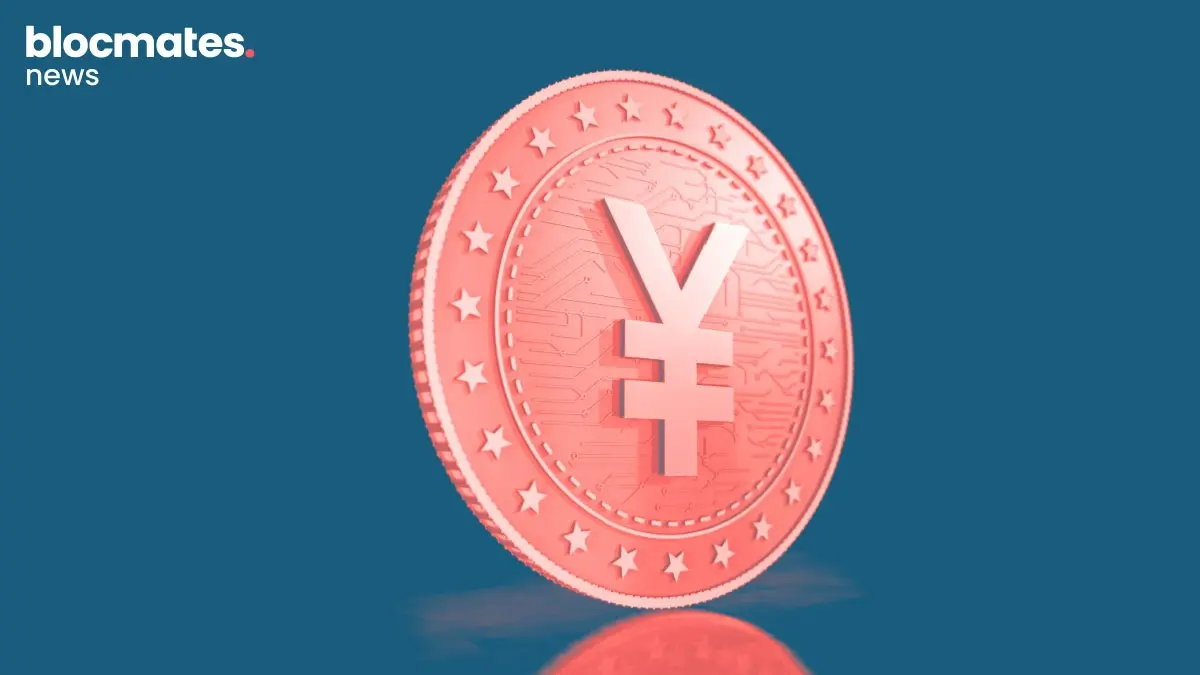
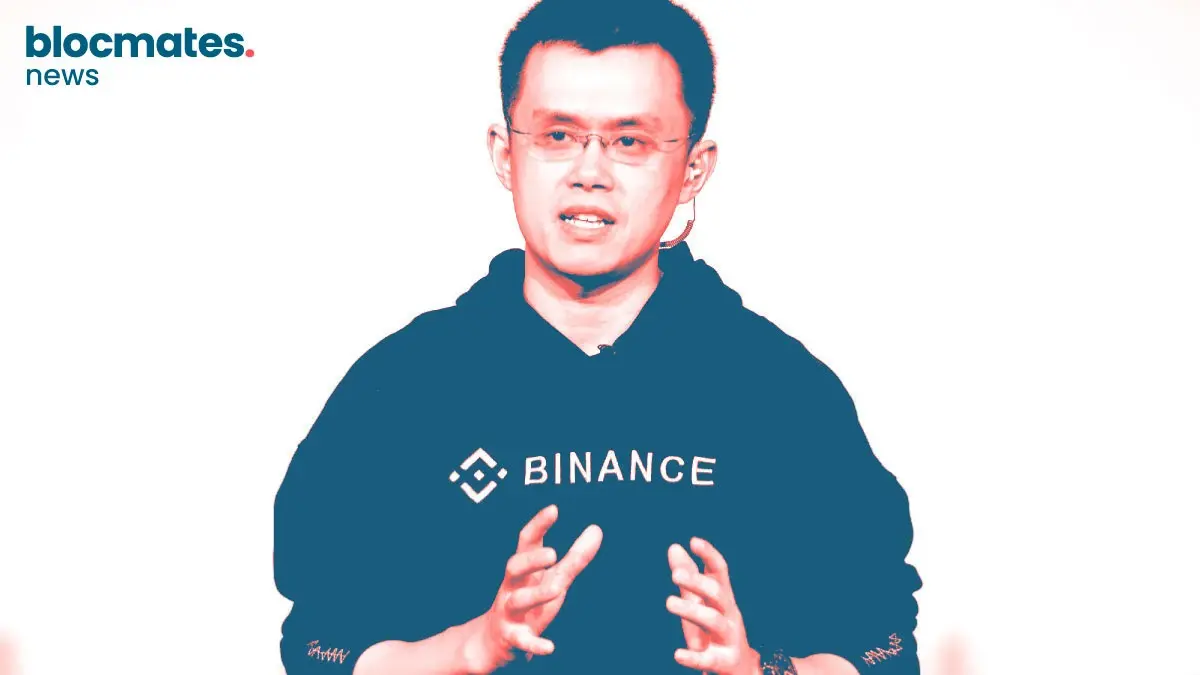
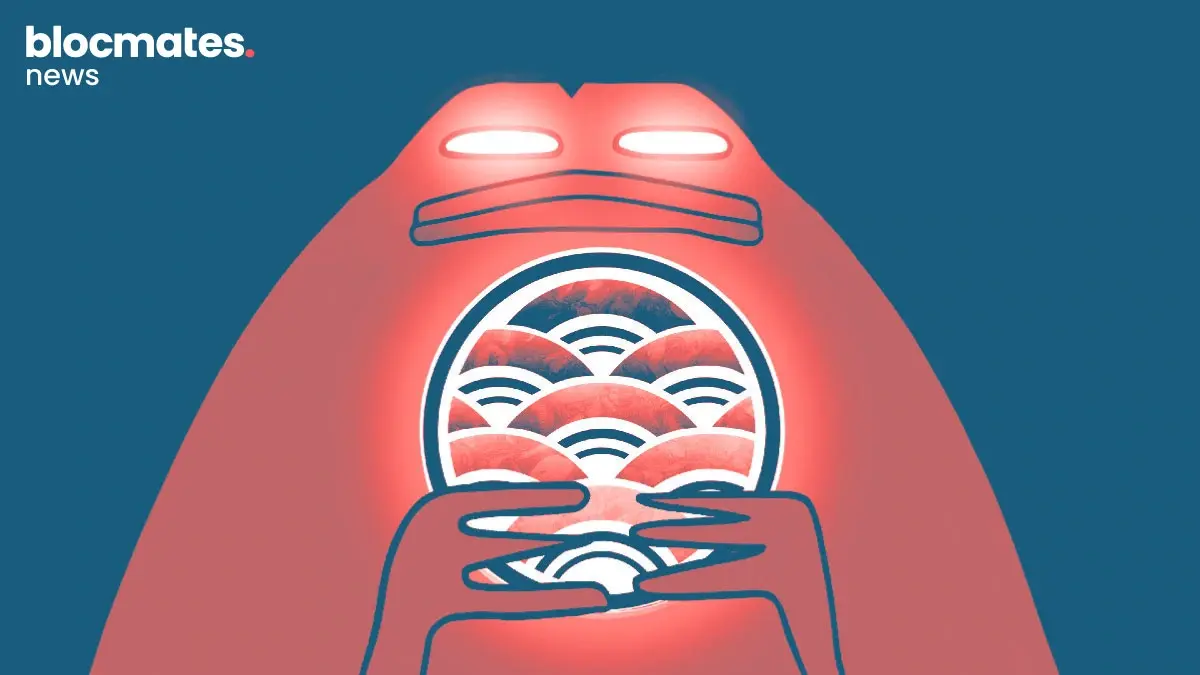
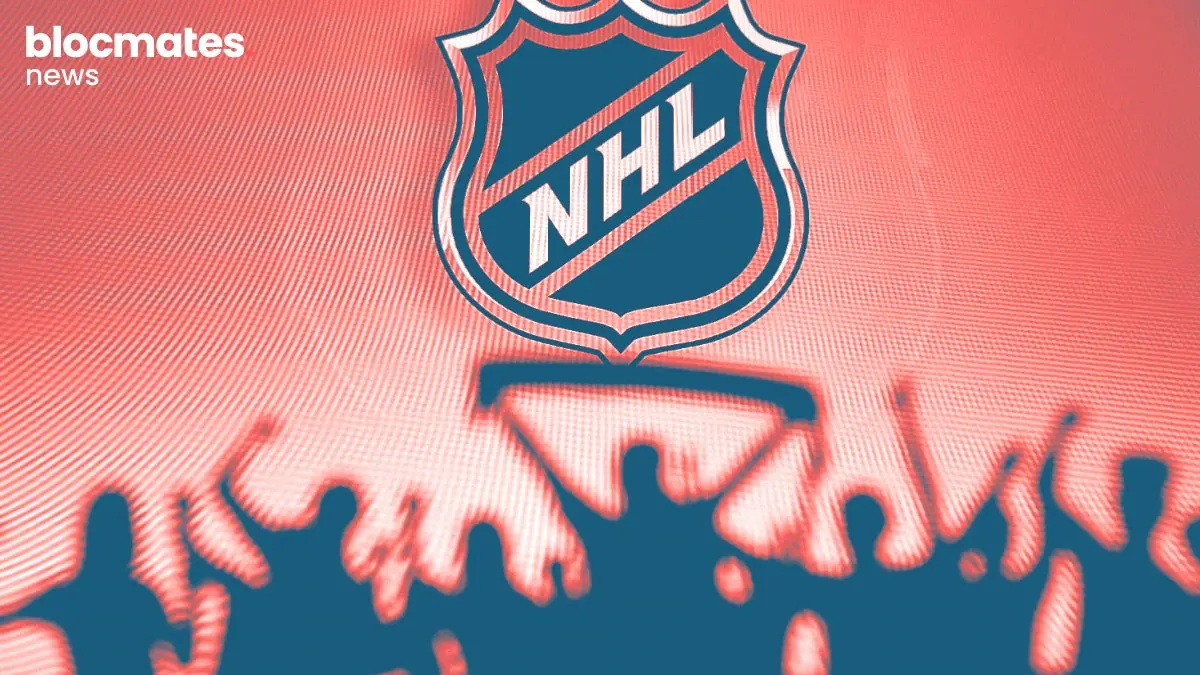

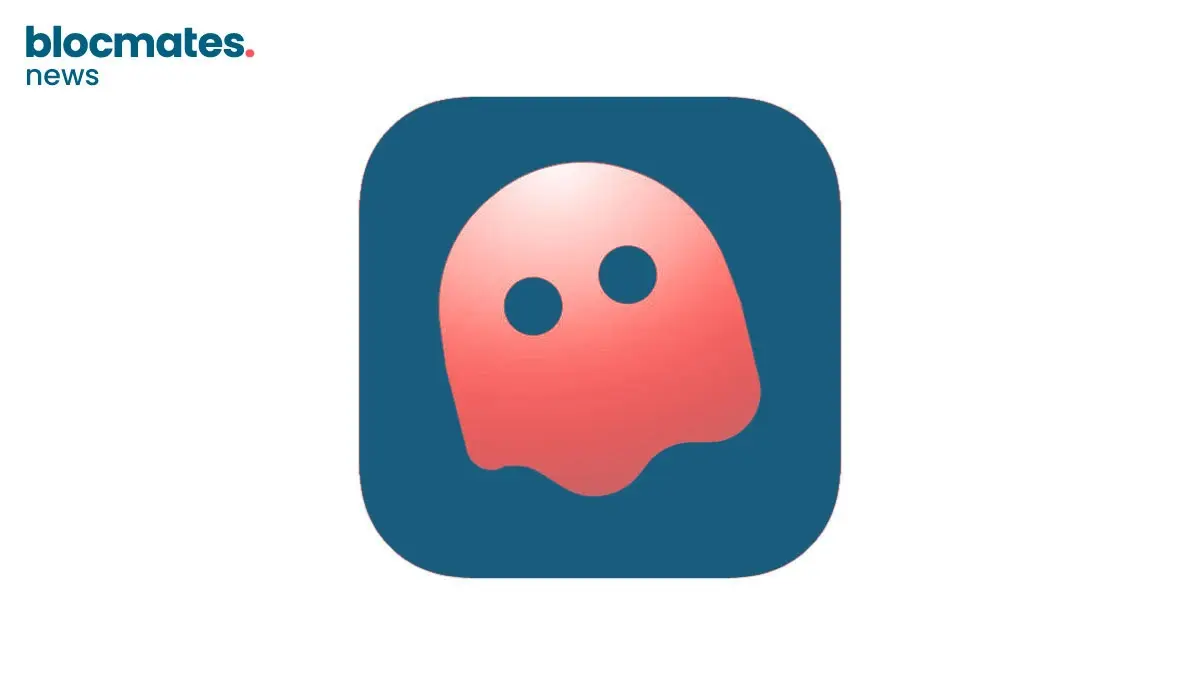
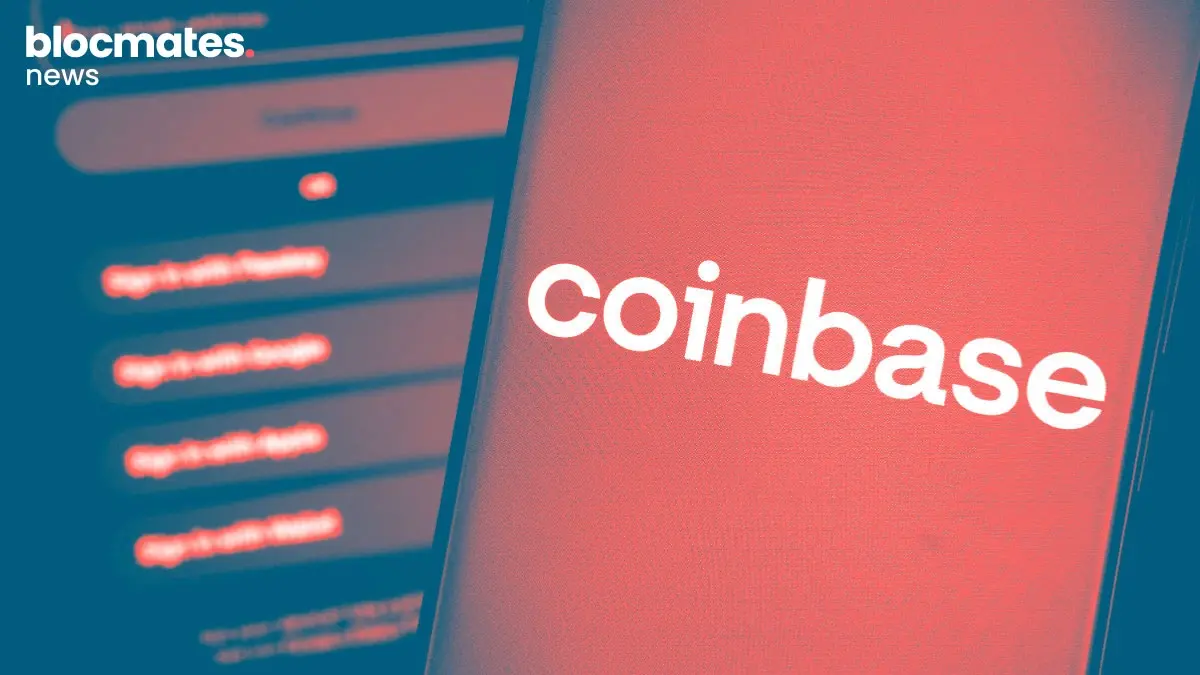
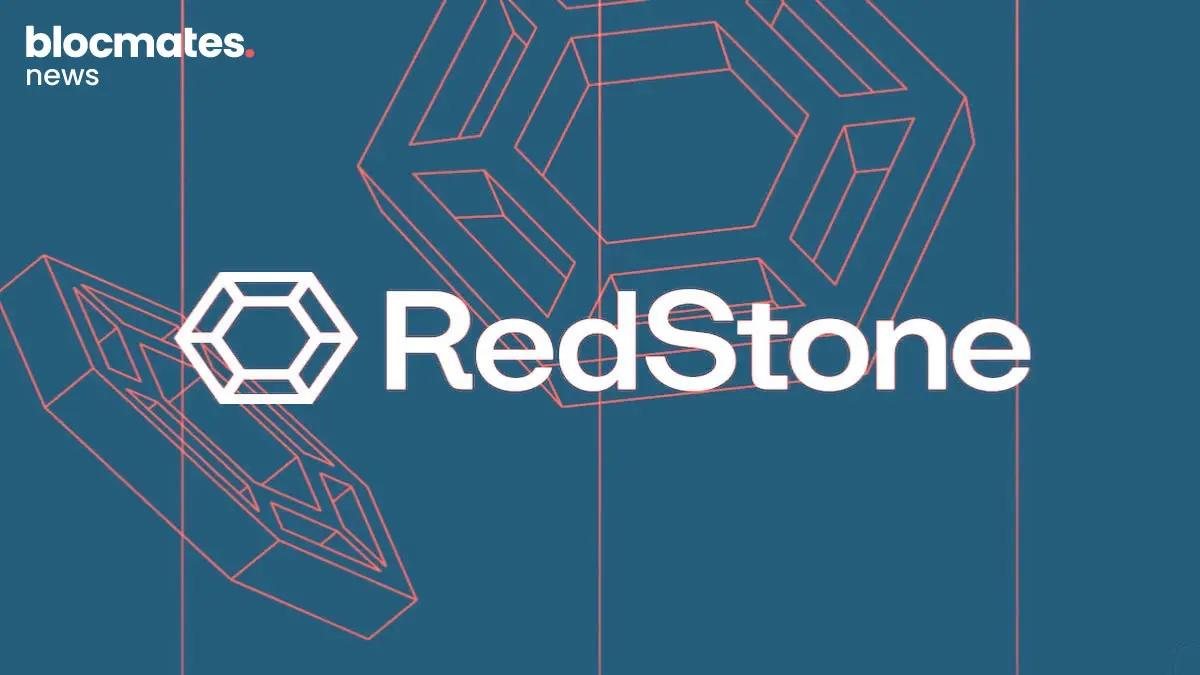
.webp)

.webp)
.webp)

.webp)
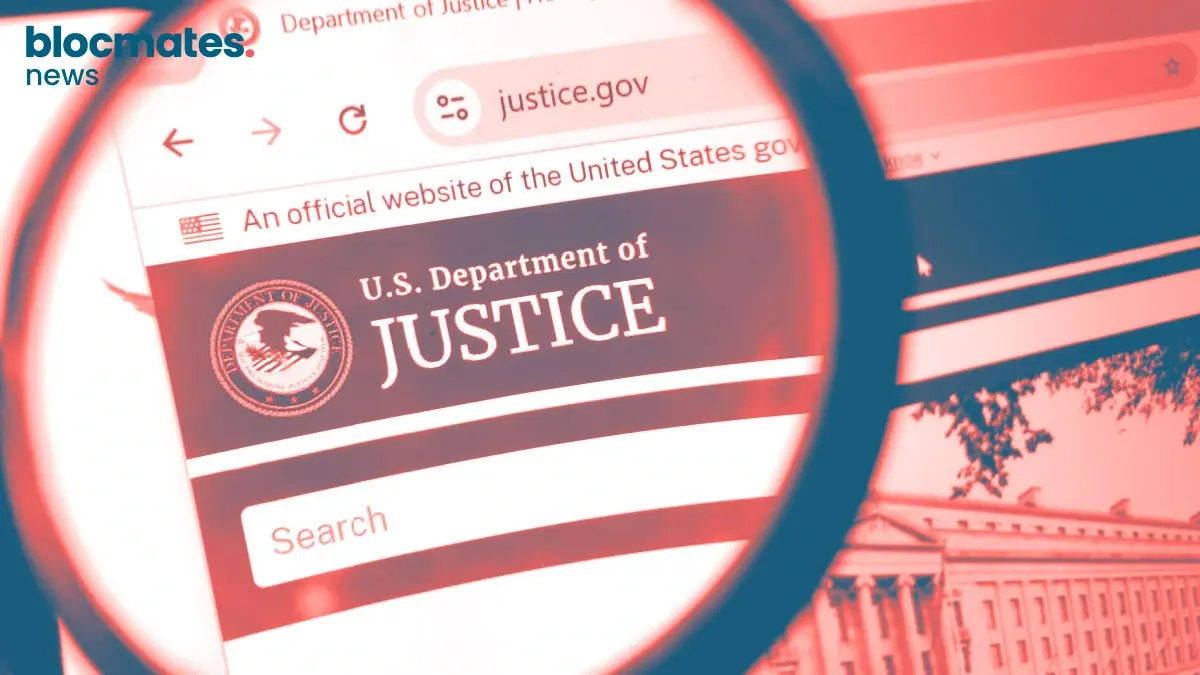


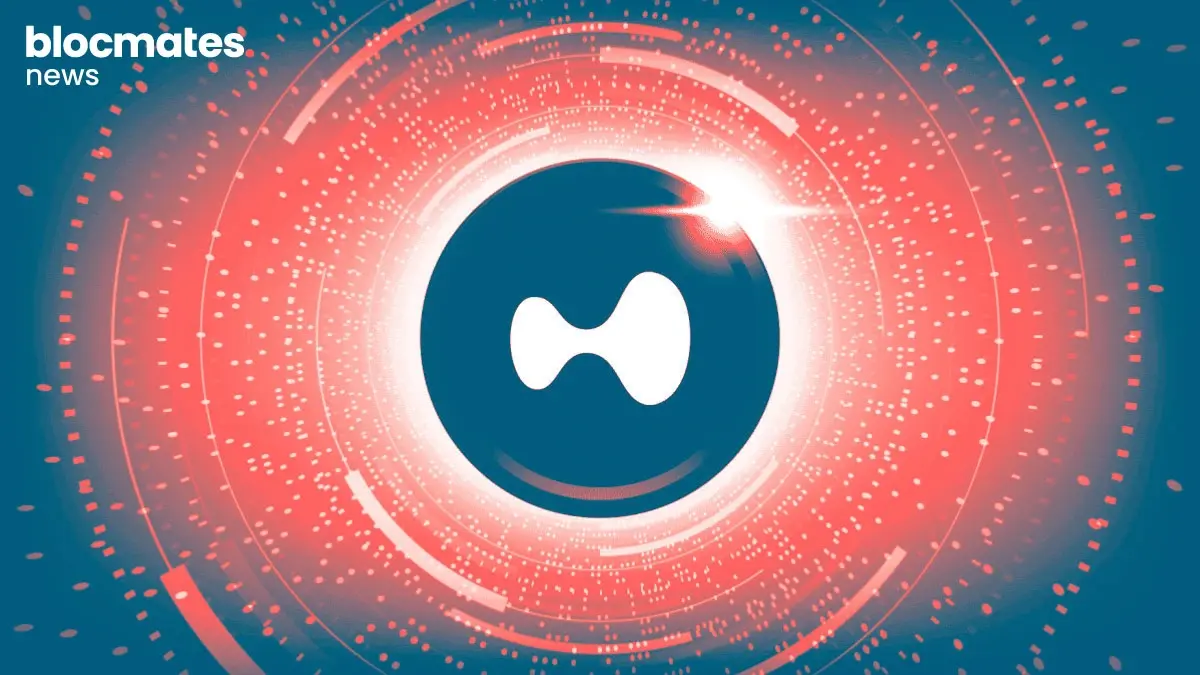
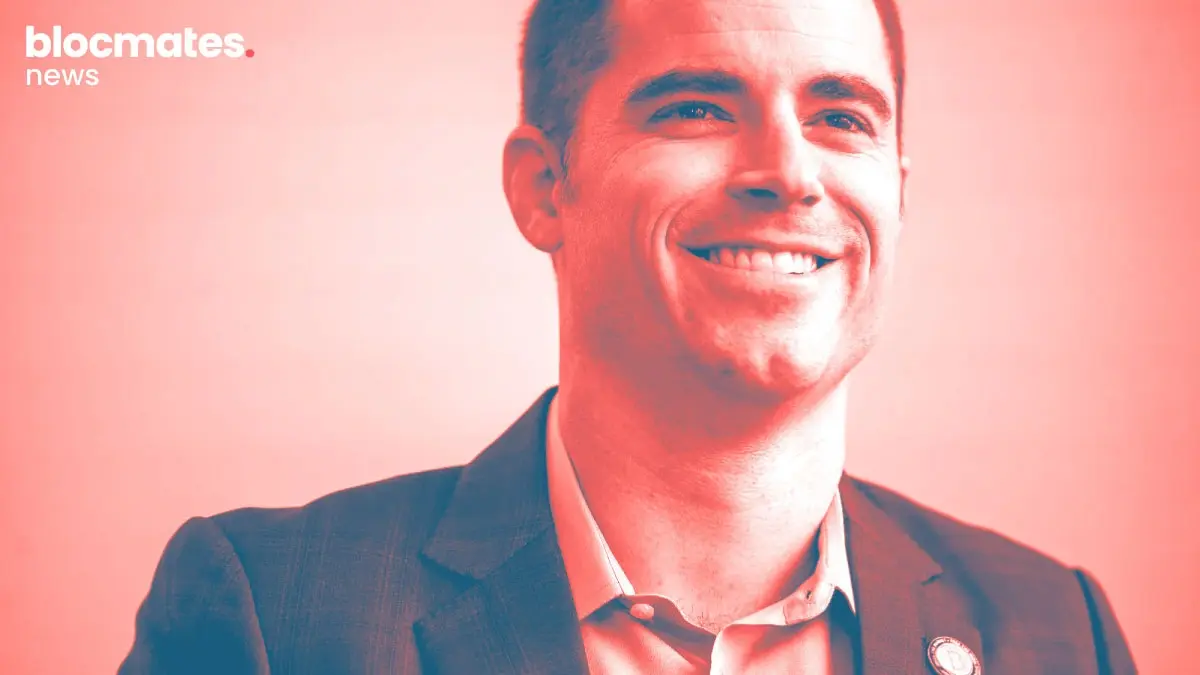


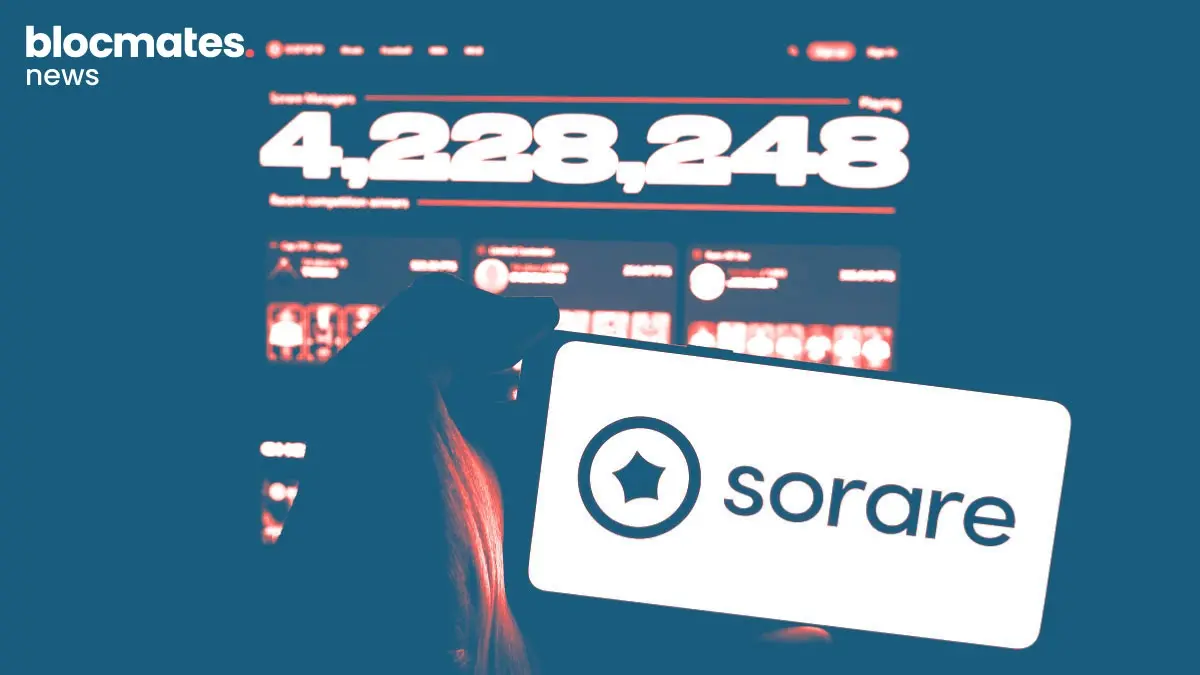

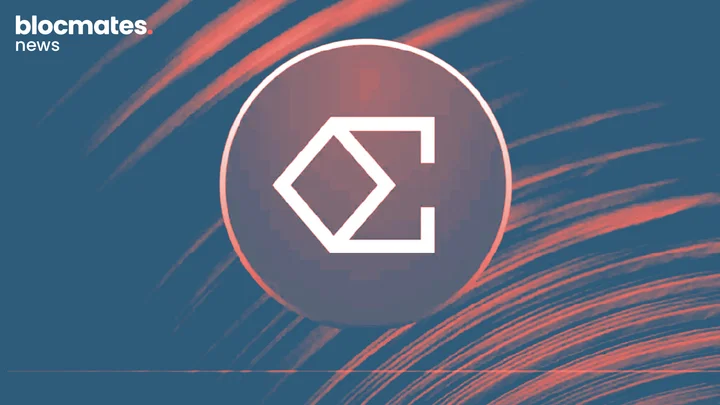



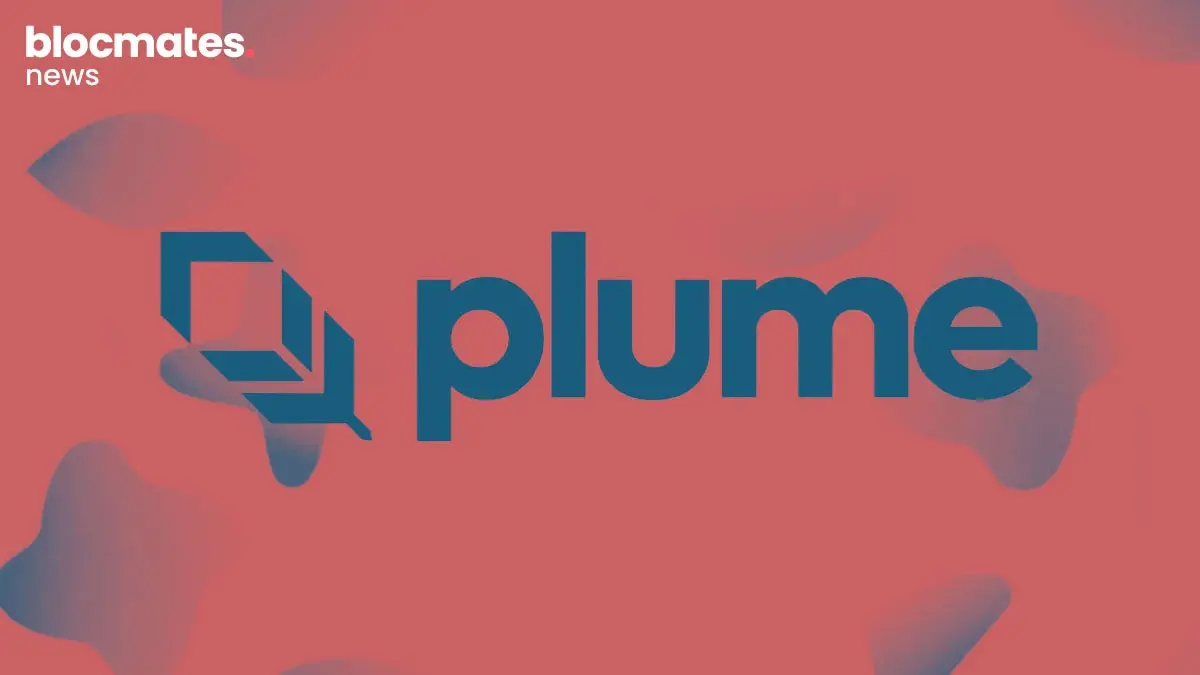

.webp)
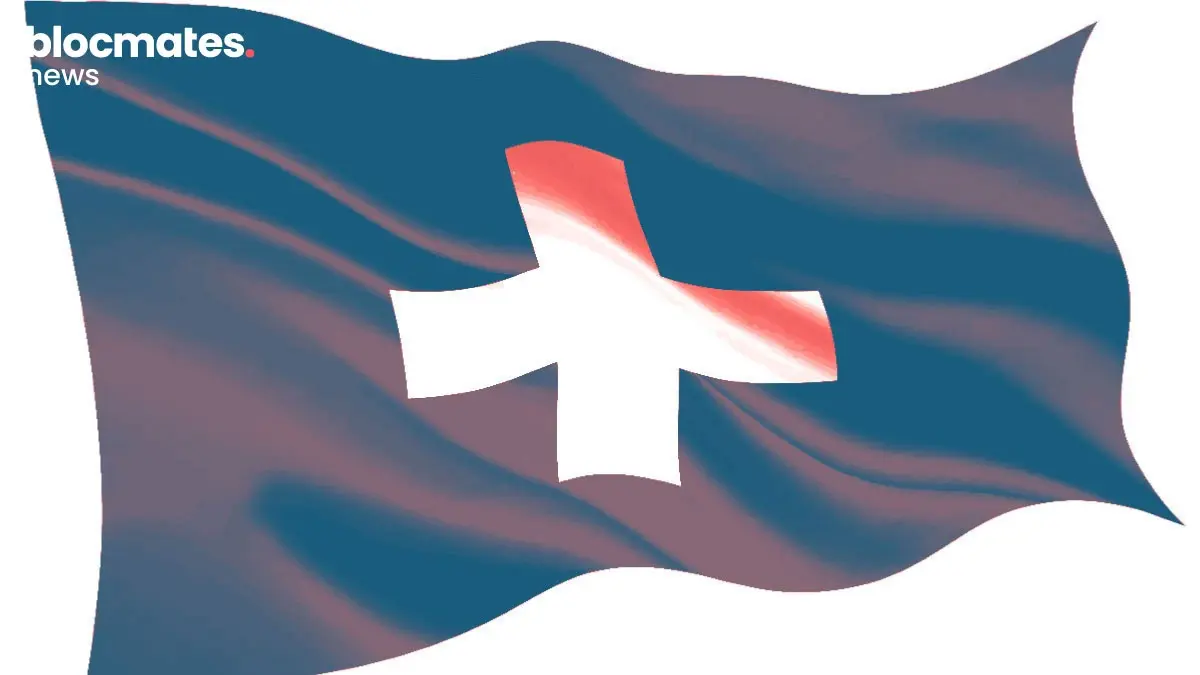
.webp)
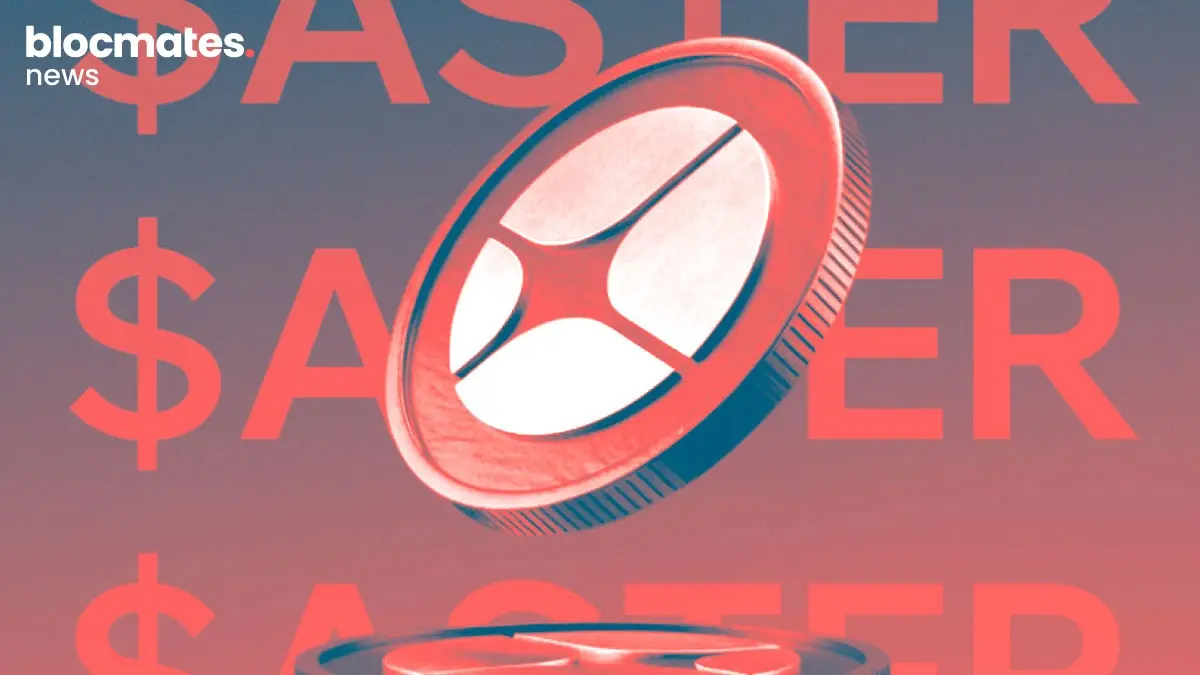

.webp)



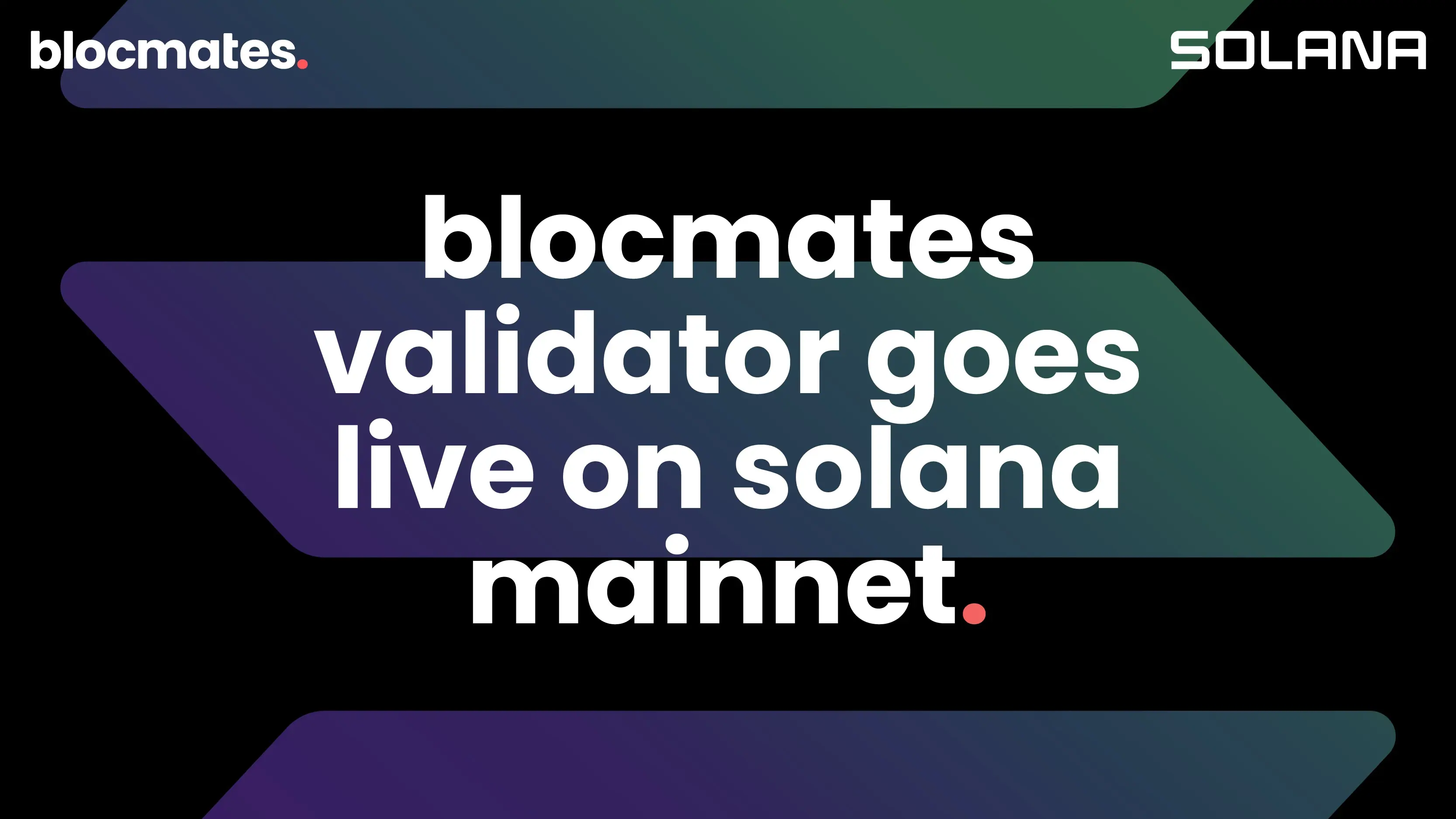
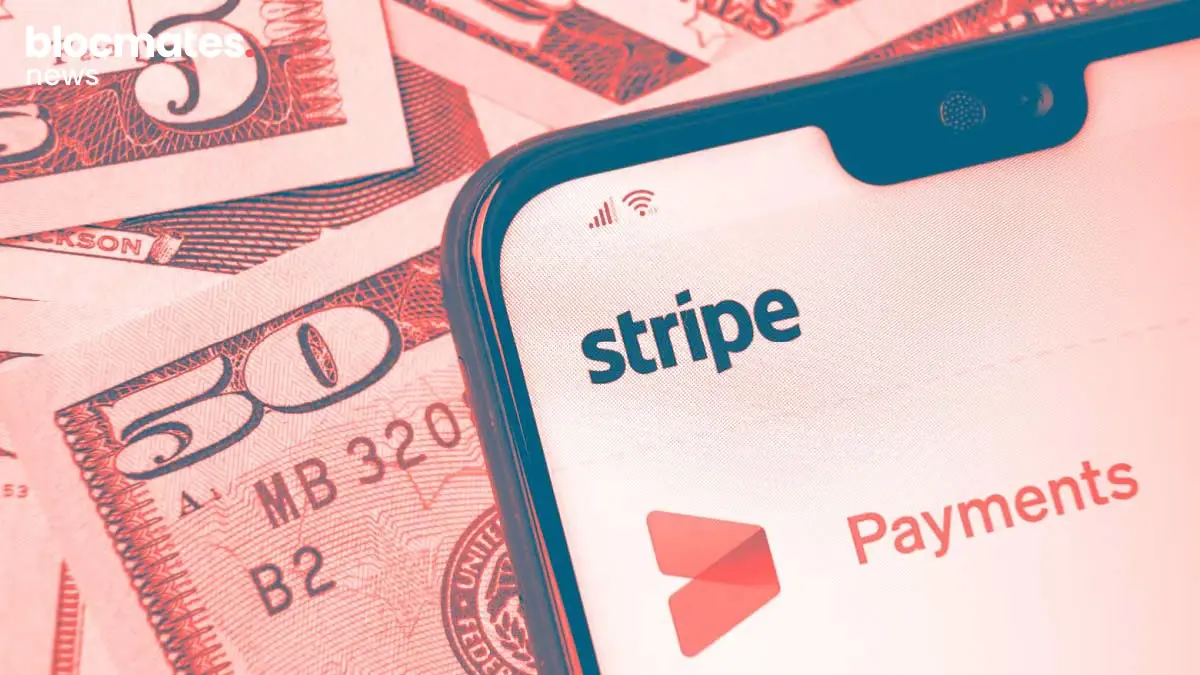
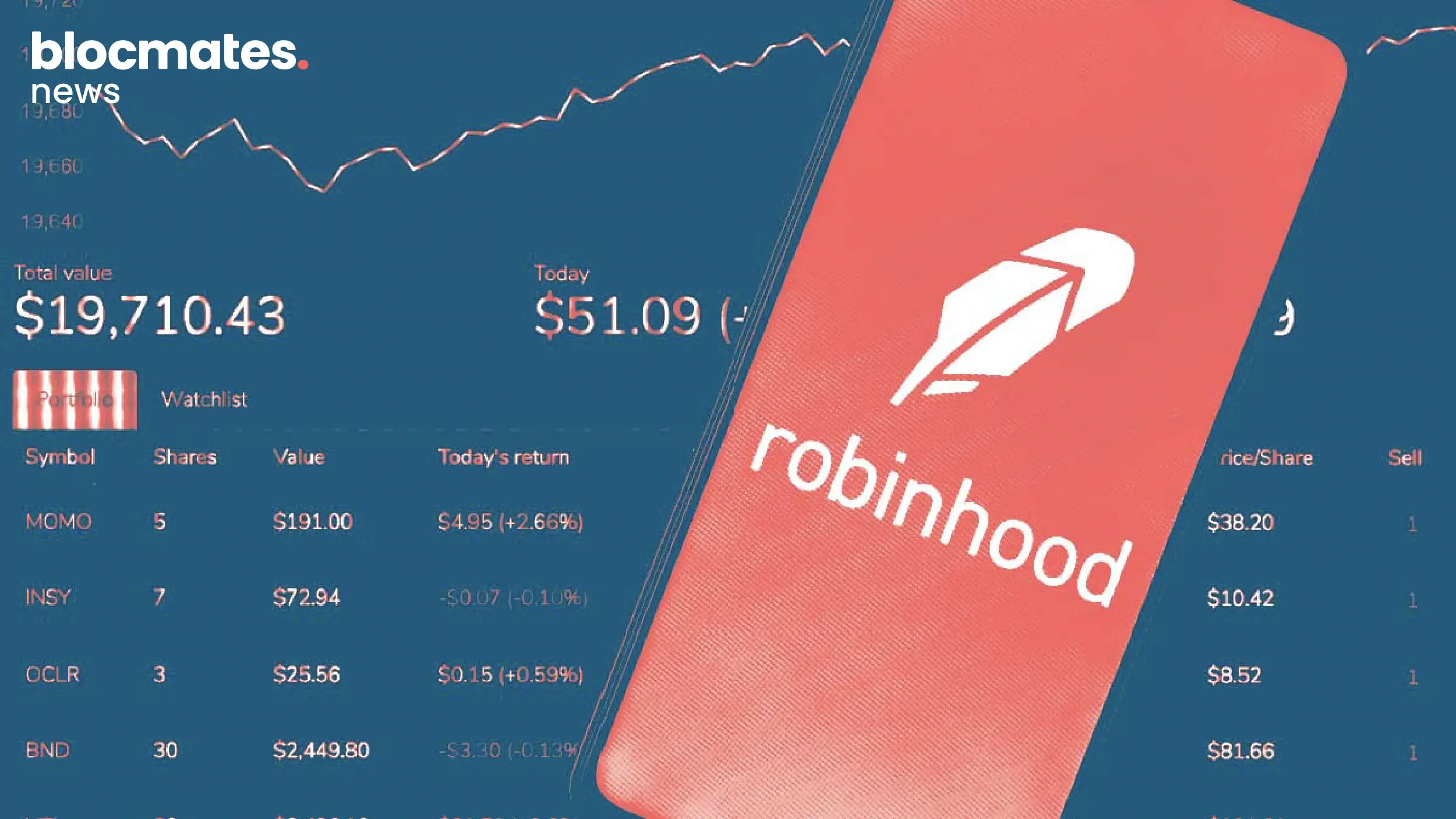

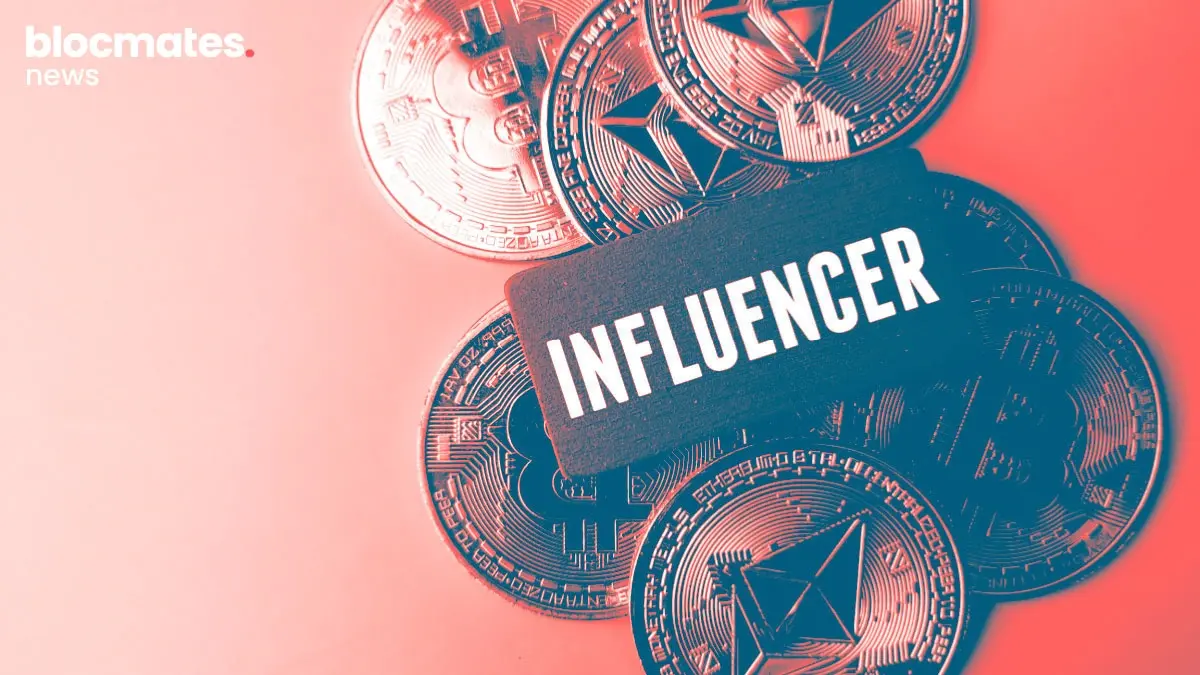
.webp)